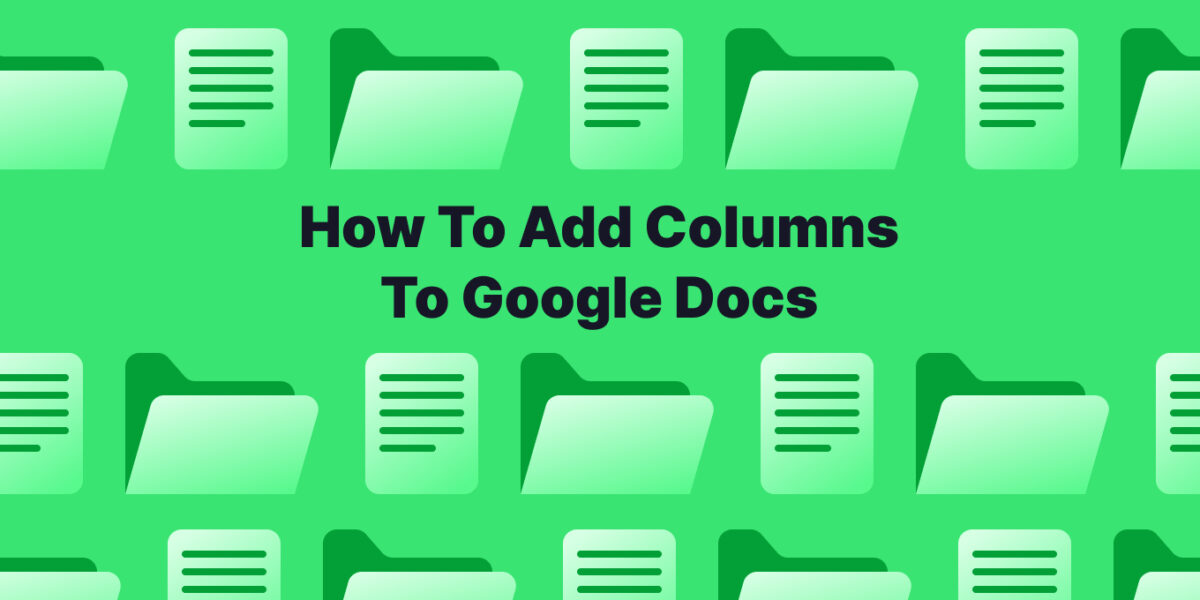Struggling to organize information side-by-side in your Google Doc? This guide will unveil the secrets of adding columns, taking your documents from basic to brilliant in just a few clicks.
While Google Docs doesn’t have a built-in feature for side-by-side text columns like in a newspaper, you can achieve a similar look using the “Columns” function.
1. Select the Text
Open your Google Doc and identify the text you want to format into columns. Click and drag your cursor to highlight the entire section.
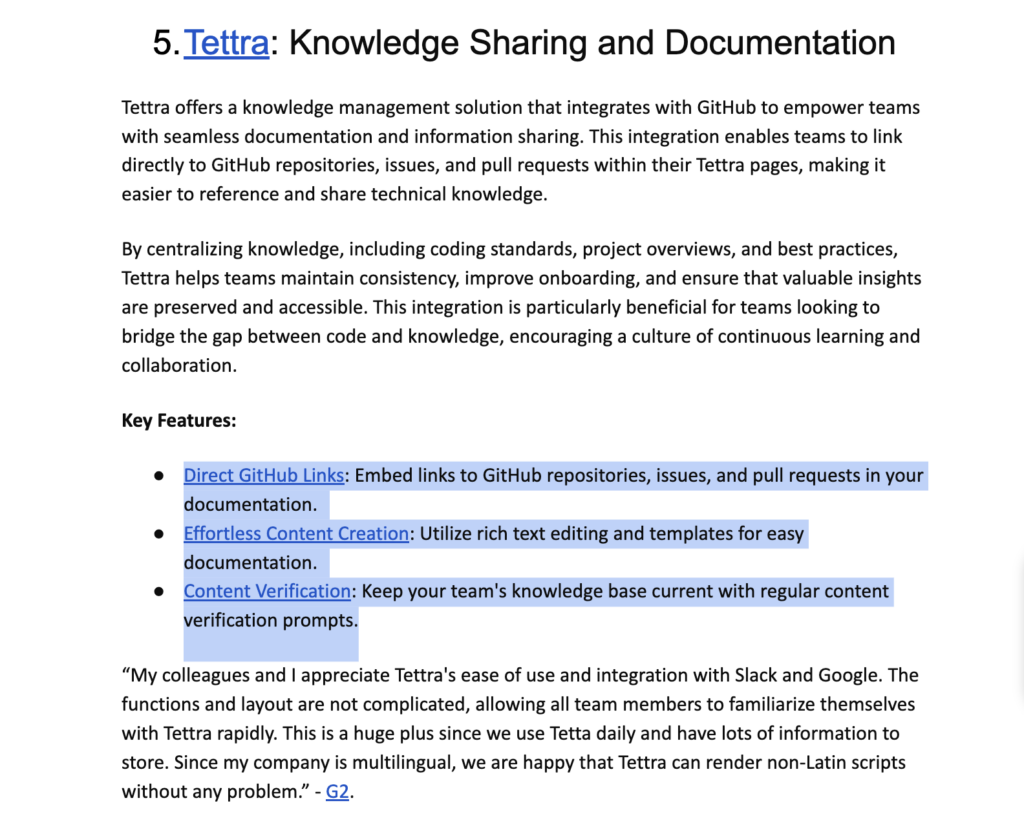
2. Access the Columns Menu
Navigate to the top menu bar and click on “Format.” A dropdown menu will appear.
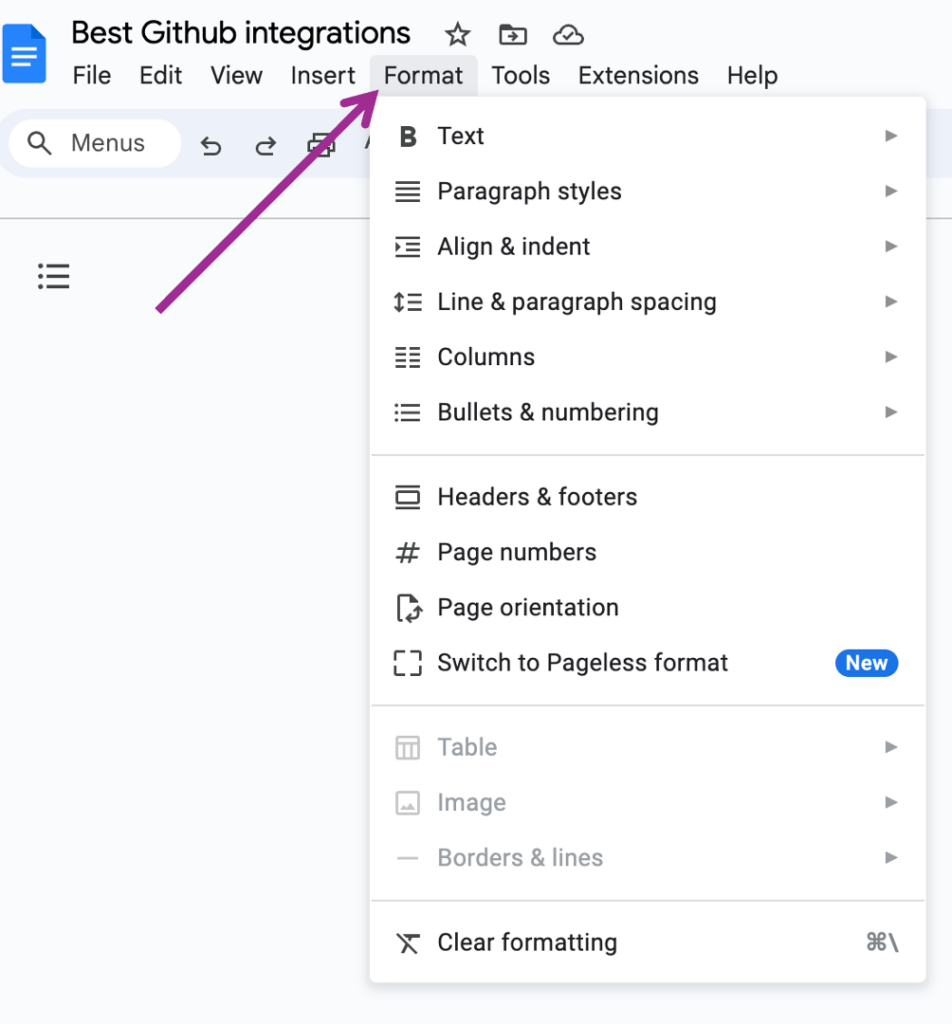
3. Choose the Number of Columns
Within the “Format” menu, hover over “Columns.” You’ll see a submenu with different column options (e.g., 2 columns, 3 columns). Select the number of columns you want for your text.
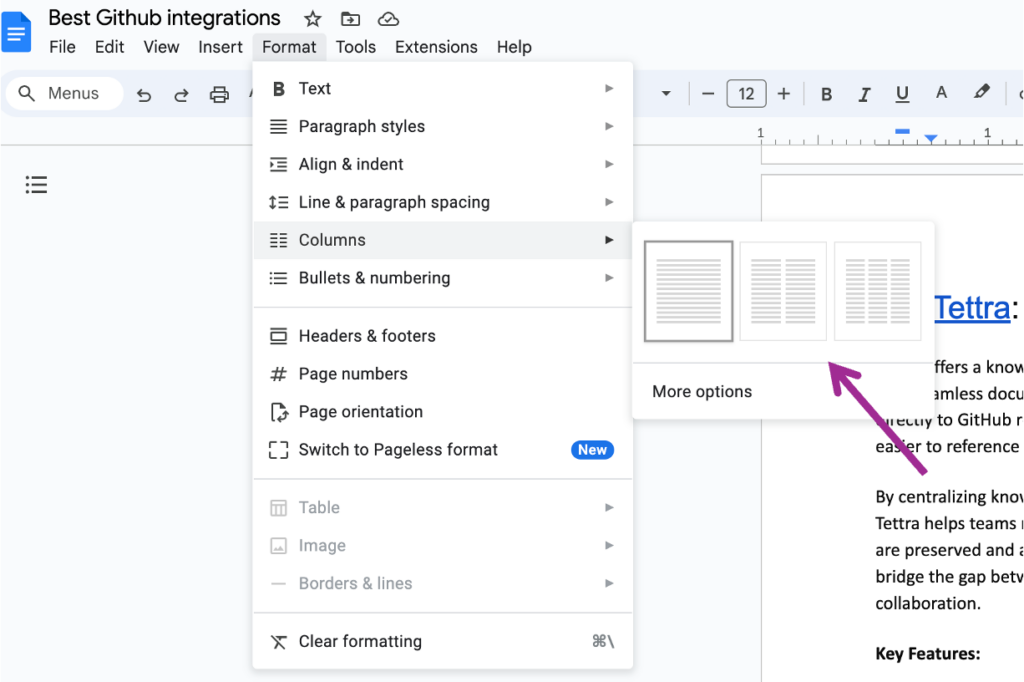
4. Fine-tune the Formatting (Optional):
If you’d like more control over the layout, choose “More options” at the bottom of the “Columns” submenu. This opens a new window with settings for:
- Number of columns: Here, you can adjust the number if you changed your mind.
- Spacing: This controls the gap between the columns.
- Line balancing: This affects how text fills the columns.
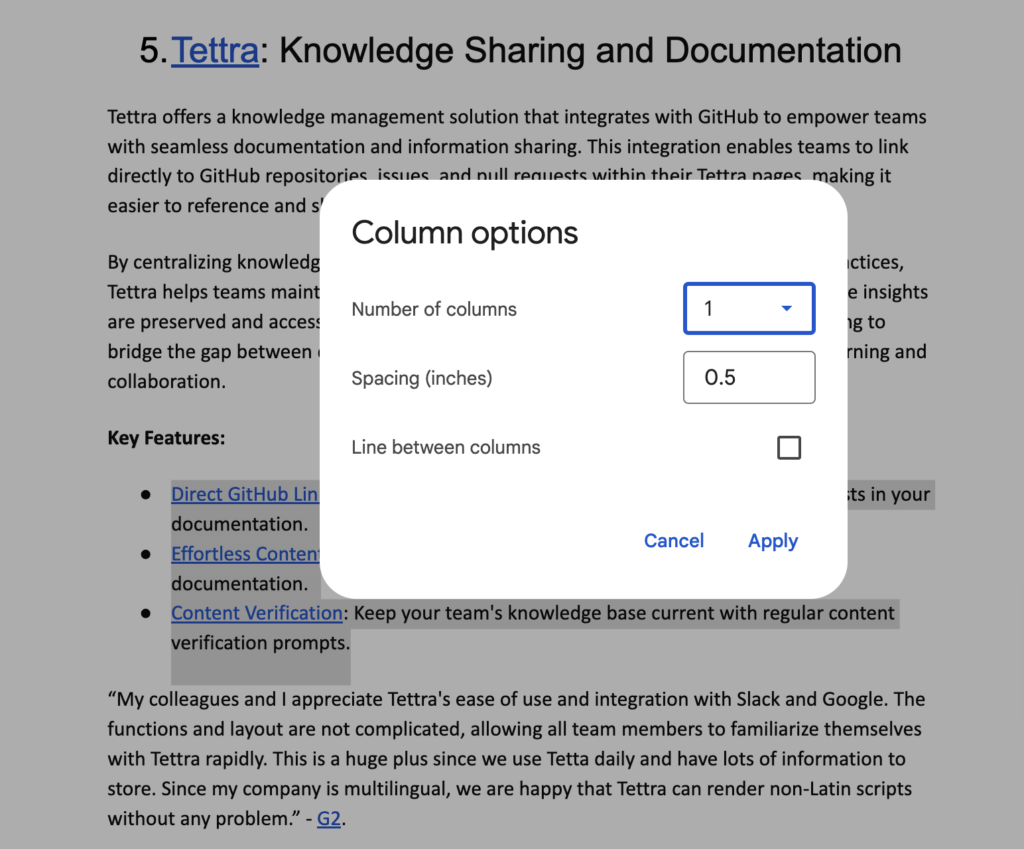
5. Apply the Formatting
Once you’re happy with the settings, click “Apply” in the “More options” window (or simply the number of columns you chose in step 3).
Your selected text will now be formatted into the specified number of columns.
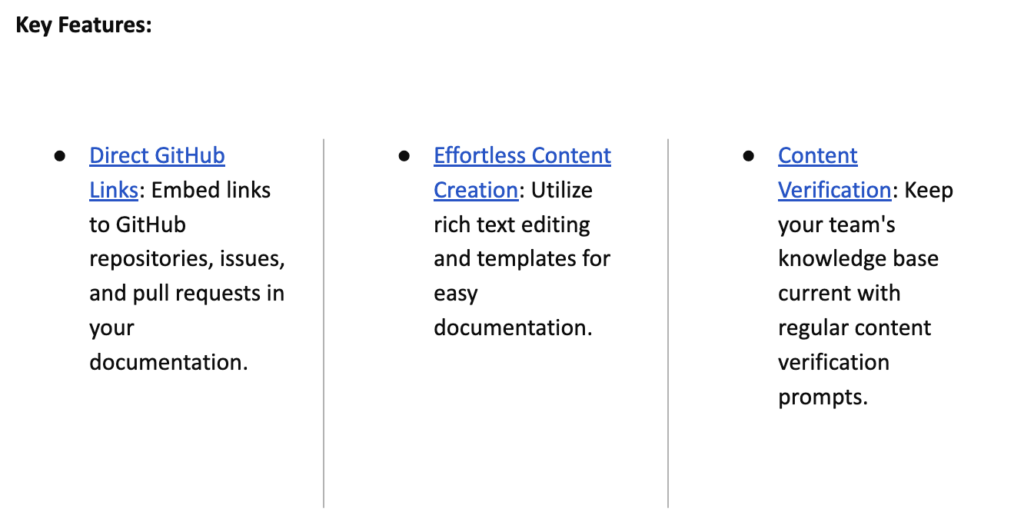
Bonus Tip:
You can create separate sections with different column layouts by inserting section breaks before applying the “Columns” function. This allows for more flexibility in your document design.
Get more tips on how to use Google Docs from Tettra.
- How to create a Google Doc in 6 steps
- Google Doc features you may not know about
- Best Google Drive integrations to try
- How to keep Google Drive organized
- How to add a border in Google Docs
- How to delete a page in Google Docs
- How to move pages in Google Docs
Integrate Tettra with Google Docs for Enhanced Knowledge Management
In addition to mastering hyperlinks in Google Docs, you can elevate your knowledge management by integrating with Tettra.
Tettra, a powerful knowledge base platform, seamlessly works with Google Docs to organize and share information effectively.
By linking your Google Docs directly into Tettra, you create a centralized hub for all your team’s knowledge.
This integration allows for easy access and management of company documents, ensuring that everyone is on the same page and can find important information quickly.
Use Tettra’s features to categorize Google Docs, track updates, and even use its AI-powered search for swift navigation through your linked documents.
This blend of Google Docs’ functionality with Tettra’s knowledge management system results in an efficient, streamlined workflow, enhancing your team’s productivity and collaboration.