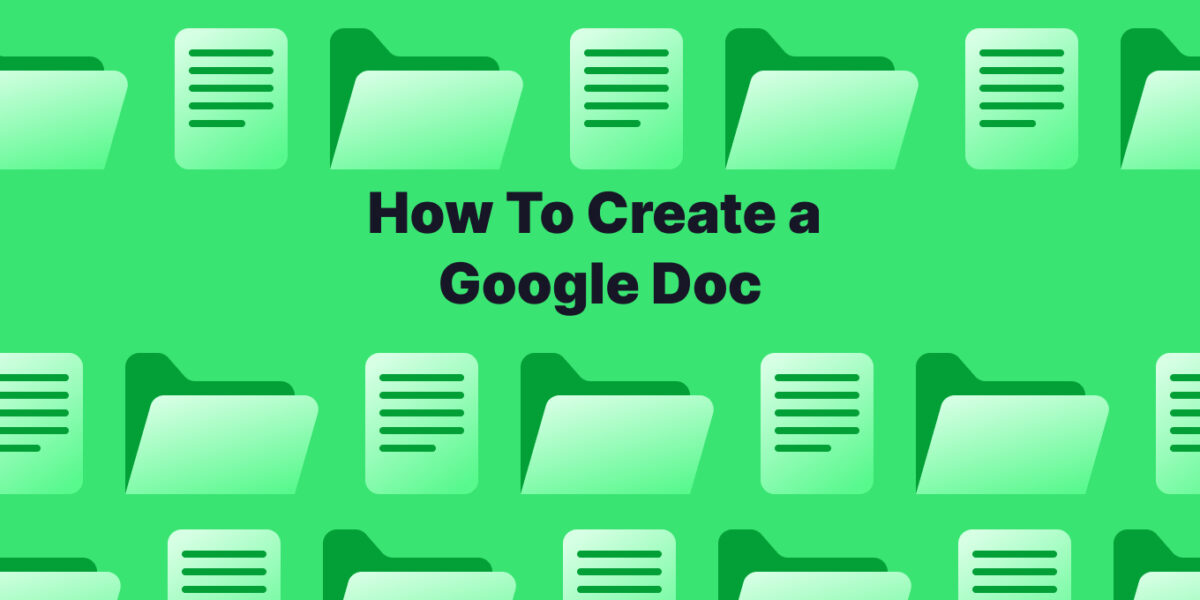With Google Drive, you can easily create and edit various files like documents, spreadsheets, and presentations. Google Drive offers five types of files for creation.
- Google Docs: An online word processor for creating, editing, and sharing documents, with real-time collaboration features. Part of Google Workspace and similar to Microsoft Word.
- Google Sheets: A collaborative online spreadsheet tool for data analysis, organization, and sharing, part of the Google Workspace suite.
- Google Slides: Online presentation software for creating and sharing slideshows, featuring collaborative editing.
- Google Forms: A tool for creating surveys and forms, enabling easy data collection and analysis.
- Google Drawings: A simple, web-based diagramming tool for making charts, flowcharts, and other graphics.
In this post, we will look at how to create a google doc.
Here are the steps on how to create a Google Doc.
1. Access Google Docs
- Open your web browser and go to https://docs.google.com.
- If you’re not already signed in, sign in to your Google account.

2. Start a New Doc
- Click the “Blank document” button in the top left corner of the screen. This will open a new, blank document.
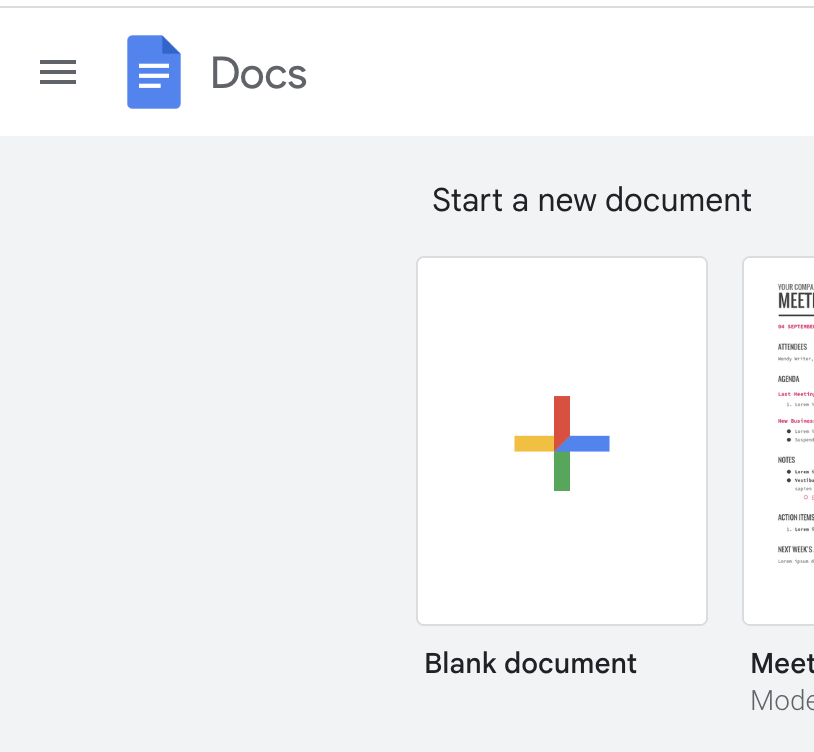
3. Title Your Doc
- Click in the top area where it says “Untitled document” and type in a descriptive title for your document.
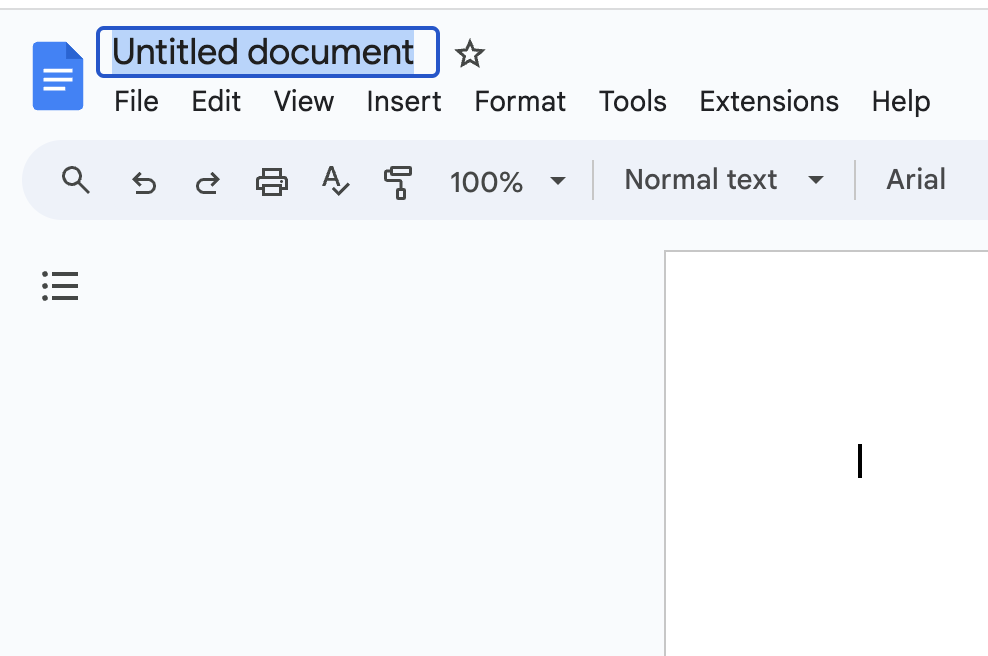
4. Start Typing
- Begin typing your content directly into the document. There is no “save” button. The text will be automatically saved as you type.
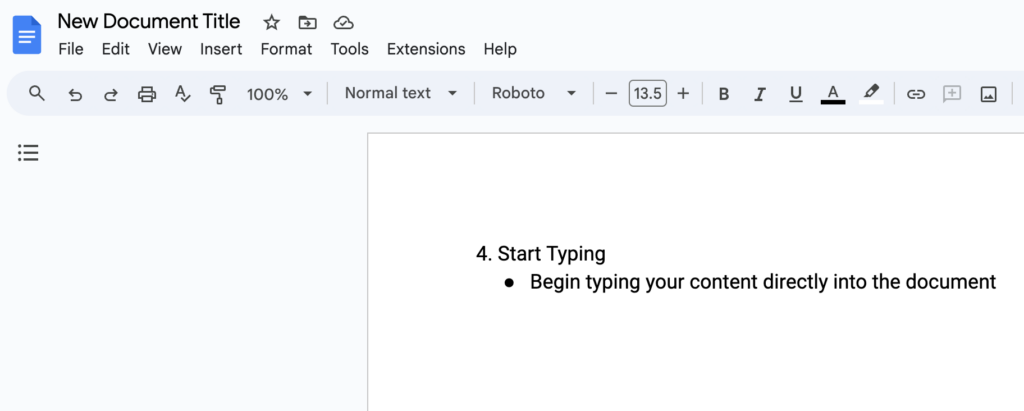
5. Format Your Google Doc
- Use the toolbar at the top of the screen to format your text as needed. You’ll see several options to:
- Change the font type and size.
- Apply bold, italics, underline, or strikethrough the text.
- Change text alignment.
- Create lists.
- Add headings and subheadings.
- Adjust line spacing.
- Add links where necessary.
- Add double spaces if your style guide or class requires it

6. Share Your Google Doc (Optional)
- After finishing writing and making your Google Doc, if you want to share your document with others, click the “Share” button in the top right corner of the screen.
- You can then enter the email addresses of people you want to share with, or create a link that anyone can access.
Additional Tips for Creating Your New Google Doc
- Remember, your Google Doc is automatically saved
- Use the “Undo” and “Redo” buttons to reverse or repeat recent actions.
- Use the “Find” and “Replace” features to locate and change specific text within your document.
- Use the “File” menu to access additional options, such as printing, downloading, or exporting your document to other formats.
- Find templates in the Google Template gallery and use those to help you get started. You can also create custom templates.
- See the edits and version history of your doc
Want more tips on Google Docs?
- Google Docs features you may not know about
- Tips to help you organize your Google Docs
- Google Docs alternatives for knowledge management
- How to delete a page in Google Docs
- How to make a pageless doc in Google Docs
- How make Google Docs landscape
- How to make a Google Doc into a PDF
- How to add a text box in Google Docs
- How to separate pages in Google Docs
- How to add a page in Google Docs
Integrate Tettra with Google Docs for Enhanced Knowledge Management
Tettra, a powerful knowledge base platform, seamlessly works with Google Docs to organize and share information effectively.
By linking your Google Docs directly into Tettra, you create a centralized hub for all your team’s knowledge.
This integration allows for easy access and management of company documents, ensuring that everyone is on the same page and can find important information quickly.
Use Tettra’s features to categorize Google Docs, track updates, and even use its AI-powered search for swift navigation through your linked documents.
This blend of Google Docs’ functionality with Tettra’s knowledge management system results in an efficient, streamlined workflow, enhancing your team’s productivity and collaboration.