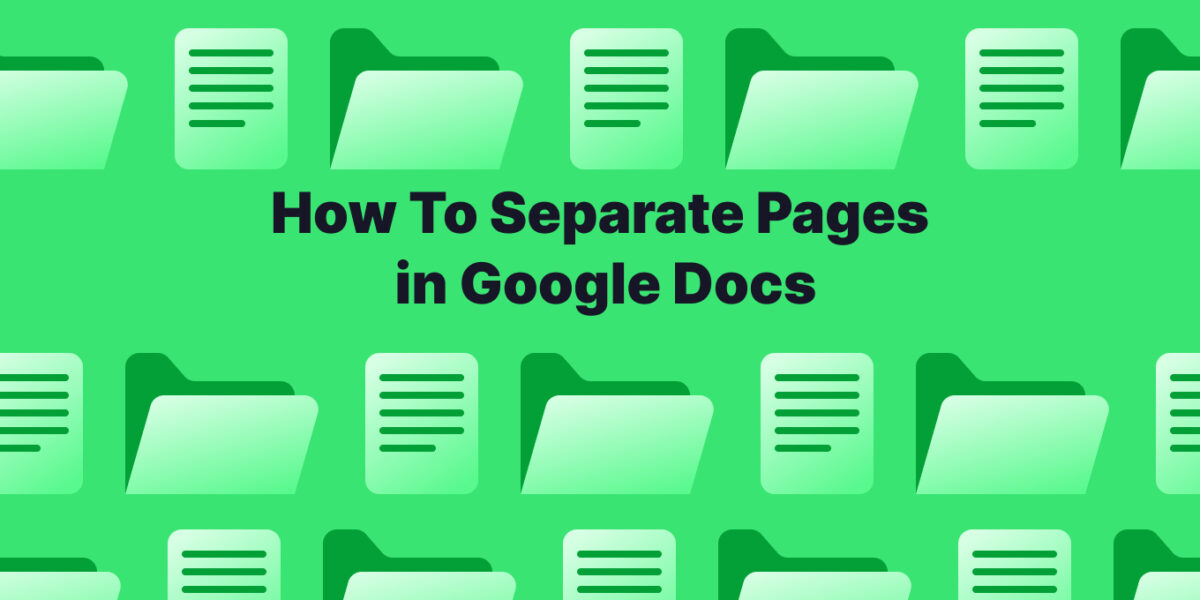Tired of long, scrolling documents in Google Docs? Want to switch from pageless to pages?
Here’s a quick guide to separating your content into clear, defined pages.
Method 1: Use Page Breaks
1. Place your cursor where you want the new page to begin.
2. Navigate to the top menu and click on “Insert”.
3. From the dropdown menu, select “Break”.
4. Choose “Page break” from the submenu.
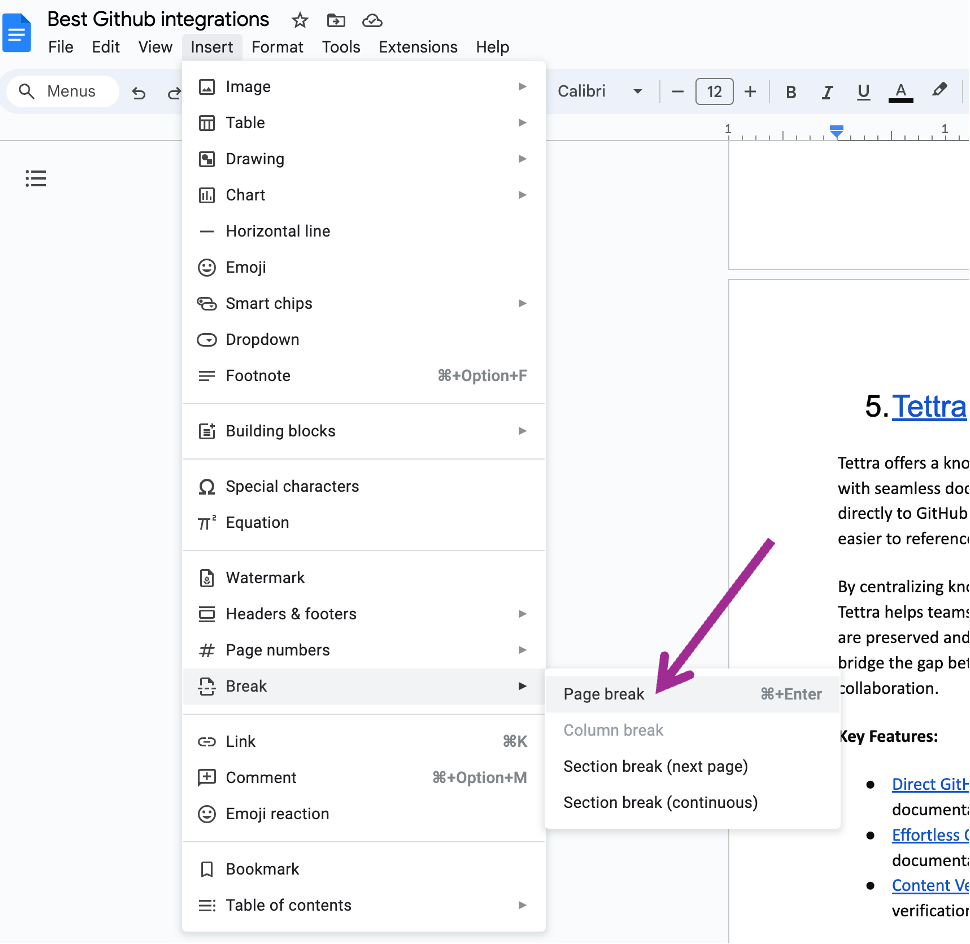
This will insert a page break at your cursor location, forcing the following content to start on a fresh page.
Method 2: Use Section Breaks (Optional):
While page breaks create entirely new pages, section breaks offer more control:
1. Follow steps 1 and 2 from above (place cursor and go to “Insert”).
2. Select “Break” again.
3. This time, choose “Section break (next page)”.
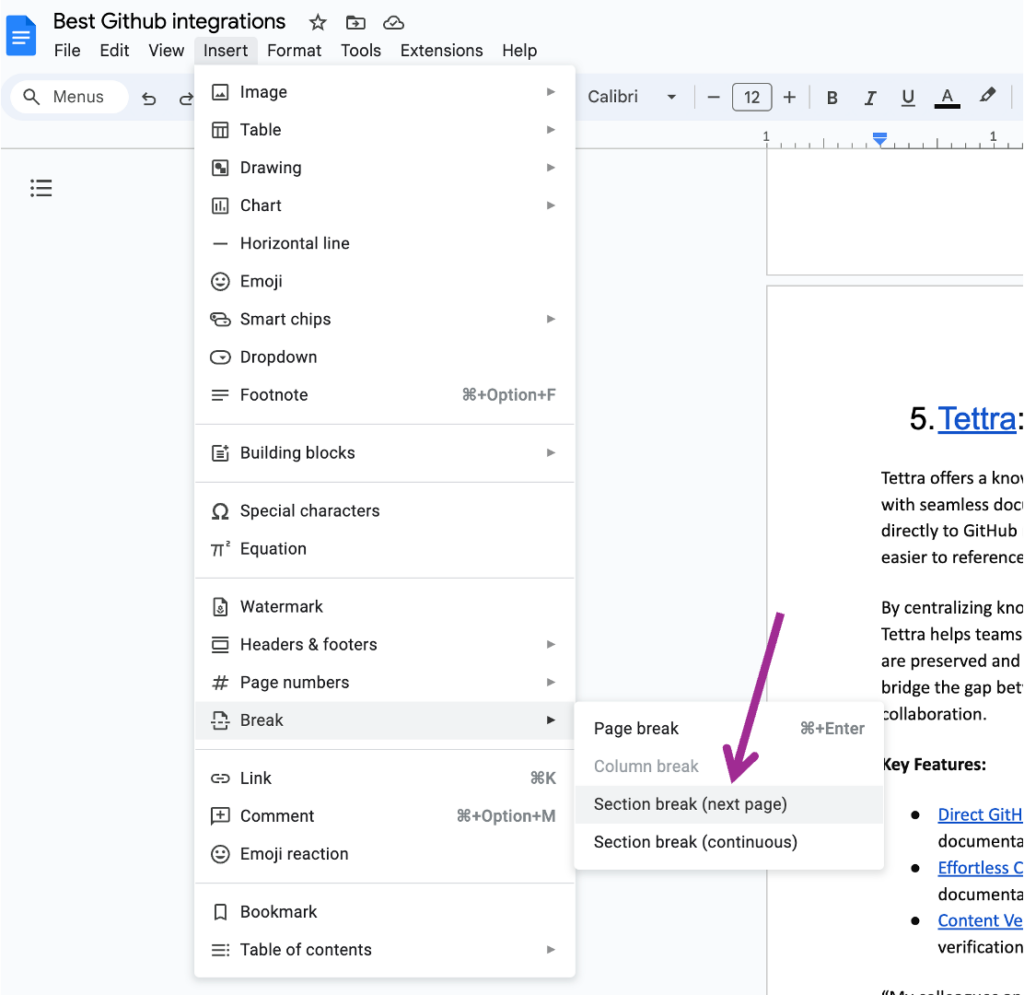
This will start the next section on a new page but keep it within the same document flow (useful for maintaining continuous numbering).
Bonus Tips:
Want to see how your page breaks will look before printing?
Click on “View” in the top menu and toggle “Print Layout” on. This will display your document with margins and page breaks for better visualization.

With these methods, you can easily separate your Google Docs content into organized pages, making your document reader-friendly and visually appealing.
Get more tips on how to use Google Docs from Tettra.
- How to create a Google Doc in 6 steps
- Google Doc features you may not know about
- Best Google Drive integrations to try
- How to keep Google Drive organized
- How to add a border in Google Docs
- How to cross out text in Google Docs
- How to add page numbers in Google Docs
- How to make text boxes in Google Docs
- How to add a page in Google Docs
Integrate Tettra with Google Docs for Enhanced Knowledge Management
In addition to mastering pages in Google Docs, you can elevate your knowledge management by integrating your Google Docs with Tettra.
Tettra, a powerful knowledge base platform, seamlessly works with Google Docs to organize and share information effectively.
By linking your Google Docs directly into Tettra, you create a centralized hub for all your team’s knowledge.
This integration allows for easy access and management of company documents, ensuring that everyone is on the same page and can find important information quickly.
Use Tettra’s features to categorize Google Docs, track updates, and even use its AI-powered search for swift navigation through your linked documents.
This blend of Google Docs’ functionality with Tettra’s knowledge management system results in an efficient, streamlined workflow, enhancing your team’s productivity and collaboration.