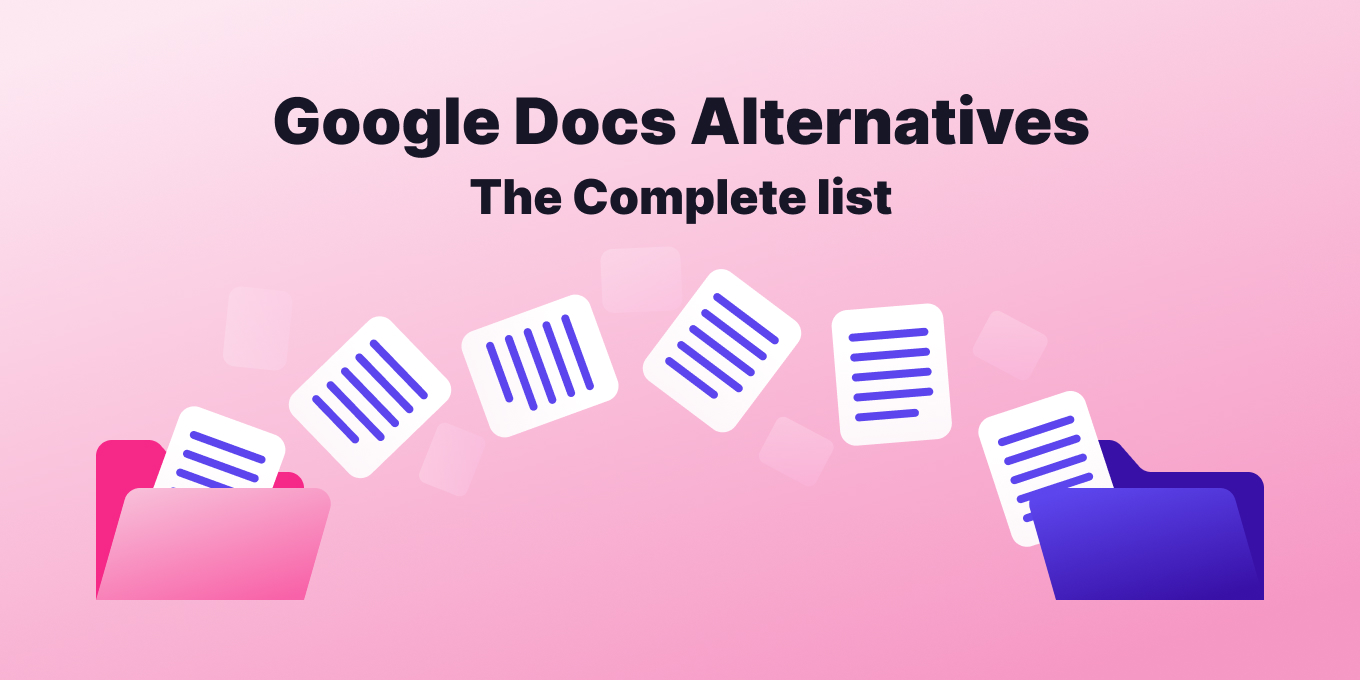TL;DR: The best Google Docs alternatives for knowledge management are Tettra and Microsoft OneDrive. Similar options include Notion, Slite, or Slab.
Google Docs offers businesses more than a word processor; many companies also use it to store their most important documents and files from across the whole company.
But is that such a good idea, especially for knowledge management and as a knowledge base?
Many teams start documenting their knowledge in Google Docs.
At a certain point, though, they find they need a better alternative even if it’s well-organized: one designed as a knowledge base and meant for documentation.
At ten or fifteen people, Google Drive becomes difficult for verifying content and tracking revisions.
Below, you’ll find several options for replacing Google Docs.
Are there better alternatives to Google Docs?
1. Tettra
Best for: Internal knowledge base & answering team questions
Tettra is the best alternative to Google Docs for knowledge management.
Tettra is an AI-powered knowledge management system that helps you curate important company information into a knowledge base, use it to answer repetitive questions in Slack and keep it up-to-date, organized, and complete with automation.
Yes, you can link documents directly into Tettra to create a Google docs wiki, but with Tettra, you can do so much more than that.
Tettra vs Google Docs: Get the full breakdown
Better hierarchy than Google Docs
- Folders in Google Docs and Drive are difficult. You can’t easily see them when viewing a Google Doc, and browsing can be a pain when you’re not sure which folder has what you’re looking for
- In Tettra, you’ll get a clear hierarchy
Better indexing than Google Docs
Don’t get spreadsheets and slides, unless you want them. Tettra indexes the information you need to help deliver the best search experience. You can also search Tettra directly from Slack using our slash command.
Better published state than Google Docs
Was that document done? Or just a draft? You’ll never know with Google docs.
Also part of Tettra? Integrates directly with Slack, something that isn’t easily done with Google Docs.
This allows users to utilize the Tettra knowledge base without leaving the popular messaging app.
Tettra has a question and answers feature, as well as content verification which keeps knowledge base content up-to-date.
There’s also Tettra’s ability to designate “knowledge experts”, who can serve as the resident expert for certain topics and verify information.
“I’ve used Confluence in the past, but I find it a bit clunky. I checked out competitors like Guru, but I really liked Tettra best from the start. Because we use Slack as well, it adapts really well to our existing channels for communication.”
Luis Hernandez, VP of Customer Success at Geckoboard
Why choose Tettra?
Tettra makes it easy for teams of all sizes touch base, share and organize information, collaborate on projects in real time, and get feedback fast.
With Tettra, you can link to your most important Google Docs and even embed Google docs and slides for quick access.
Pros:
- Instant answers from your knowledge base using AI
- Intuitive interface
- Native Slack integration
- Less learning curve
- Unique knowledge management features, such as expert verification, update requests, and question/answers
Cons:
- Lacks support for forums / discussion boards
- Limited document formatting
Price:
- Basic: Starting at $4 per user/month
- Scaling: Starting at $8 per user/month
- Professional: Starting at $12 per user/month
Integrate your Google Docs with Tettra for free.
2. Microsoft OneDrive
Best used for: Drafts, slide decks, spreadsheets, file storage
If you just can’t quit Google Drive, then Microsoft OneDrive is the equivalent. It’s a cloud-based file storage and sharing platform that offers a range of features for team collaboration and communication. While primarily designed for file storage and sharing, it can also be an alternative to Google Docs for basic knowledge management.
With One Drive, you’ll have file storage and sharing, with the ability to create and share folders and documents with team members. You’ll also have built-in features like real-time co-authoring and commenting, allowing teams to collaborate on documents and projects. You can also tap into the Microsoft Office Suite for the favorites you know best: Word, Excel, PowerPoint.
Pros
- Microsoft Office Online integration – OneDrive integrates seamlessly with Microsoft Office, allowing users to create and edit Microsoft Word documents, spreadsheets, and presentations directly within the platform.
- Version history – OneDrive provides version history for all files, allowing users to track changes and revert to previous versions as needed.
- Mobile accessibility – OneDrive is accessible from mobile devices, making it easy for users to access and collaborate on files from anywhere.
- Shared documents – Set permissions for viewing and editing
3. Notion
Best used for: Personal knowledge management and organization
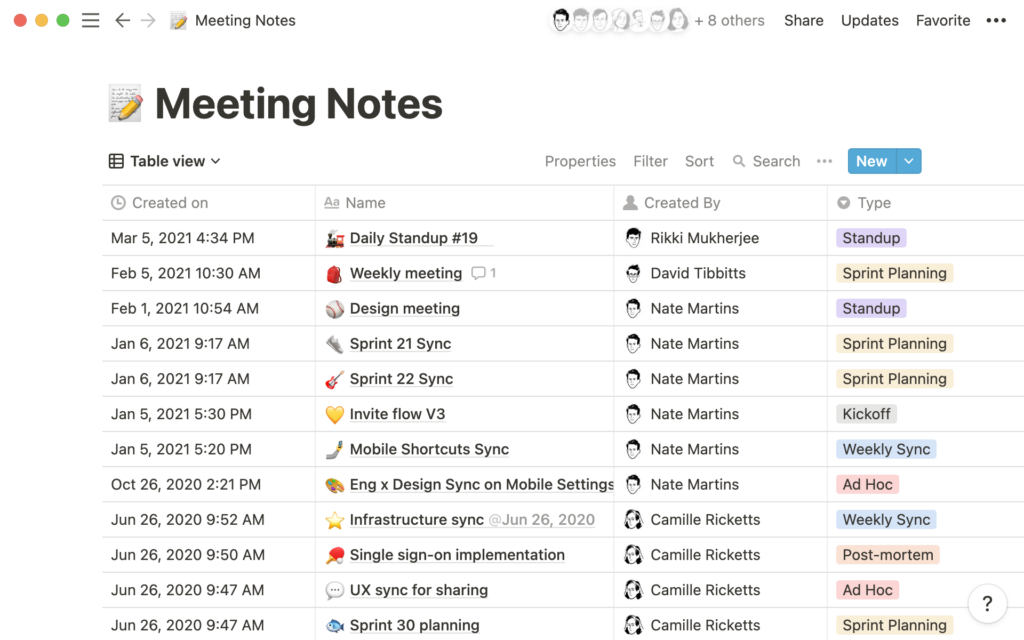
Notion is a flexible project management and document tool with a lot of use cases. That means you can keep personal task lists, write it in it, create tables, or even publish small microsites.
One of the most helpful features of Notion for knowledge management is its ability to link pages and databases. This means you can create relationships between different pieces of information, making it easier to find what you’re looking for. (By the way, Tettra does something similar with links, embeds, and quick finds). It supports drag and drop, page nesting, and mentions. Additionally, you can embed over 50 apps inside your Notion documents, turning your wiki into your company’s go-to-source for all types of knowledge. Finally, you can assign tasks and due dates to users, making it a wiki and project management tool in one.
With that flexibility, though you may be losing one of the key aspects of knowledge management: locating the right documents when you need them.
Is it a direct Google alternative? It depends on how you want to use it. You can export to different formats, like docs, but then some of its unique formatting features will be lost. Notion exists best as its own enclosed entity.
How does Notion perform for company knowledge management? Users have had difficulty navigating between pure doc creation and a trusted knowledge base. It’s hard to know if and when pages have been updated (and who has done the updating). It also doesn’t have simple integrations to your chat apps to create answers quickly, especially when compared to Tettra.
Pros:
- Very flexible – can build almost anything with it
- Recently added API & AI functionality
- Lots of integrations
Cons:
- Free plan is only for personal use, less scalable
- Overwhelming customization and optionality
- No draft mode, Q&As or verification processes
4. Nuclino
Best used for: Meeting notes and knowledge base
As an internal knowledge base and wiki solution, Nuclino looks like an easy to use doc, much like Google Drive or Notion, with embeddable spreadsheet options, and other views. Another good feature is its real-time editing support, enabling multiple users to work on the same document without losing track of who has done what.
These features make it a solid alternative to Google docs for your knowledge management.
Other Features
- Intuitive UI and navigation
- Real-time collaboration, no need for manual refresh
- Hotkeys
- 40+ integrations
Cons:
- No access controls for individual folders or pages
- No Excel integration, only Google Sheets
5. You Need a Wiki
Best for: Turning Google Docs into a wiki
With YNAW, there’s no need to learn a new software with a steep learning curve – YNAW integrates seamlessly with Google Drive, so you can start using it right away as a Google Docs alternative.
This Google Drive add-on provides a drop-down category navigation for Google docs. It’s simply an add-on for the Google Drive API.
YNAW assumes that you’re using Google Drive as the repository for all of your company information. If you’re not in Google Docs, you may need to spend some time transferring documents and processes over. Additionally, while YNAW is great for navigation and search, it may not have all the advanced features you’re used to in other knowledge bases.
Pros:
- Fast setup
- No learning curve
Cons:
- Limited to Google Drive
- Harder to link to other tools
- No Slack or Teams integration
6. Slite
Best for: Collaborative documentation platform
With Slite, you can organize all of your documents into channels that can be set to public or private. Plus, it’s very easy to stay on top of all your updates – any channels with new posts are bolded.
One of the best things about Slite is its company wiki template. Instead of starting from scratch, Slite provides you with an example of what your wiki page could look like. This way, you can hit the ground running and structure your wiki in a way that makes sense for your team. And with Slite’s collaboration editor, you can work together seamlessly while keeping track of revisions and restoring previous versions.
Pros:
- Track changes, suggest edits, and restore previous versions of documents.
- Wide variety of templates
- Integrations with Slack, Trello, Google Drive, and others
Cons:
- No API support
- Lacks cataloging / categorization functionality
- Limited formatting options
Review:
“It’s a great tool to centralize knowledge on my team. We have been using it for three years and comparing it with other tools like Confluence and Notion, and you get a lot of value for the price.”
– Capterra
7. Slab
Best for collaborating using a real-time editor.
Slab is a knowledge management platform that offers a streamlined interface for creating, organizing, and sharing knowledge within your team. It provides version control, task management, and team analytics to help you stay on top of your knowledge management efforts. Slab’s clean and intuitive interface makes it easy to use, but some users may need more advanced features.
Pros:
- Rich editing capabilities – Slab offers a range of rich editing capabilities, including adding images, videos, and code snippets, as well as real-time collaboration and commenting features.
- Powerful search functionality – With Slab’s robust search capabilities, users can quickly find the information they need, including full-text search and filtering by author, tags, and other criteria.
- Version control and history – Slab provides version control and history tracking for all content, allowing users to track changes and revert to previous versions as needed easily.
Cons:
- No find and replace sitewide
- Images can be difficult to embed
- Limited permission access
Review
“Functional but needs more features. Slab will be a useful tool for us to share information internally. Updates are coming, but the updates page doesn’t seem to be updated in sync with releases, and updates don’t seem too frequent.
I look forward to monitoring how the Slab team takes their software.”
– Capterra
8. Taskade
Best for taking notes, tracking to-dos, and managing projects in complex hierarchies.
Taskade is a collaboration tool that offers a range of features for teams to work together on projects, organize tasks, and share notes. It can be an alternative to Google Docs if you need functionality, very similarly to Notion or Coda.
Taskade offers a simple and intuitive interface that makes it easy for users to create, organize, and collaborate on tasks, notes, and to-do lists in real time. The platform also supports integrations with various tools like Google Drive, Slack, and Trello, making it easy to integrate into existing workflows.
While Taskade offers a user-friendly interface and customizable templates for task management and note-taking, it may not provide the depth and structure for knowledge management as a more focused solution. Additionally, its lack of robust search functionality and limited content organization may not be suitable for teams with more complex information needs.
Pros:
- Customizable templates: Taskade offers a range of templates for different types of projects and workflows, making it easy to get started and maintain consistency across projects.
- Real-time collaboration: Taskade allows multiple team members to work on the same project in real time, with updates appearing instantly for all team members.
- Cross-platform accessibility: Taskade is available on desktop and mobile devices, allowing users to access their projects and tasks from anywhere.
Cons:
- Not much structure for knowledge management
- Lack of search functionality
- Limited content organization features
Review:
“Overall, I have a pleasant time using Taskade with my team and clients. It’s easy to use, navigate, and the Taskade AI was a game changer for me.”
– Capterra
9. ClickUp
Best used for: Task lists, project management, and docs
ClickUp started as a project management software that has slowly added more workplace apps — like whiteboards and docs and more.
ClickUp is investing in every productivity need, looking to include as many use cases as possible. Hence, ClickUp does a lot of things including a doc-like feature or you can just as easily embed Google Docs and Sheets within the app. This allows you to keep your process docs alongside your task list, though it may be difficult to sort through everything.
A plus for ClickUp is the real-time collaborative editing, allowing more than one user to work on the same document simultaneously, much you like can do in Google Docs.
Text editing is also a step up over traditional knowledge management software, with a wide range of formatting options and the ability to tag team members in comments. The Embed view even allows multimedia embedding in documents, like videos, trackable tasks, and bookmarks.
Pros:
- Unique hierarchical feature
- Content and formatting rich editor
- Real-time collaborative editing
Cons:
- Mobile dashboard suffers from bugs
- UI can be a bit overwhelming
- A bit of a learning curve for new users
10. Coda
Best used for: Productivity
Coda has quickly become an industry standard productivity app in recent years. The software allows you and your team to create documents, spreadsheets, and presentations that can then be integrated into a number of other projects.
It gracefully combines all of the features that you know and love in other productivity apps such as Google Docs and Microsoft Excel.
For example, you can create on document that could be both a spreadsheet, word document, and database all at the same time. Then others can come in and add and edit things in real time and makes it a very reliable alternative to Google Docs.
Coda’s flexibility allows you to customize the how you use it to fit your teams’s specific workflow. This customization is where it shines. A Coda Pack is an integration that lets you see other tools (like JIRA or Asana) right inside your Coda doc.
Coda users consistently praise the platform for its user-friendly design, impressive customization options, and powerful collaboration features.
Pros of Coda
- Easy to use and intuitive interface
- Collaborative working environment with unlimited members
- Advanced functionality such as data charts, design tools, and automation scripts
- Ability to build custom apps with the Coda API
- Variety of integration options with other services such as Google, Salesforce, and Slack
Cons of Coda
- Limited number of document types
- High price
- Not as user friendly as some of its competitors
“Learning how the Coda environment works takes some time. There are plenty of tutorials to learn from and templates to jump off from to help, but be prepared to set aside time to get comfortable in the environment. It’s well worth the investment.”
– G2 review
Should you use Google Drive for knowledge management?
Google Drive is a popular cloud storage platform that is widely used by individuals and organizations around the world. While it is a great tool for storing and sharing files, it is not an ideal solution for knowledge management.
One of the main reasons why Google Drive isn’t great as a knowledge base is that it lacks the necessary features and functionality required. For example, there is no way to easily create and link pages or articles, which are essential for organizing and navigating information in a wiki or knowledge base.
Google Drive does not offer any built-in collaboration tools specifically designed for creating a wiki or knowledge base. While it is possible to share files and folders with others and collaborate on them, this is not the same as having a dedicated collaboration platform for creating and managing a wiki or knowledge base. Requests for corrections, updates, and to verify the information are lost.
Without these features, it is difficult to keep track of who made what changes and when, which can lead to confusion and errors.
Dedicated knowledge base tools such as Tettra offer a wide range of features and functionality specifically designed for creating and managing a wiki or knowledge base. These include easy page creation and linking, collaboration tools, version control and change tracking, and much more.
With Tettra, you’ll have:
- External links to Google Docs & more
- Q&A workflow to capture questions
- Knowledge base to document answers
- Knowledge management features to keep content up to date.
- Integrations with chat tools to make sure your team actually uses Tettra