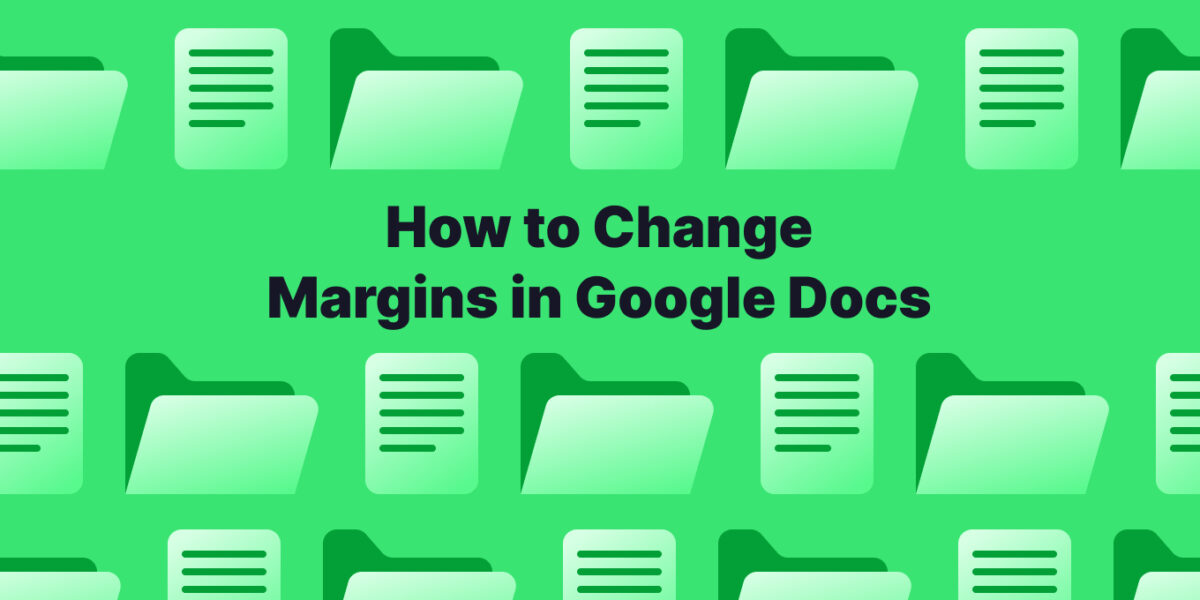Forget your messy margins in Google Docs.
Get ready to:
- Navigate the intuitive Page Setup: Discover the power of pre-defined settings or delve into custom margins for ultimate control.
- Embrace the Ruler: Drag and drop your way to perfect margins, instantly visualizing the impact on your document.
- Set Default Margins: Ensure your future Docs radiate consistency and professionalism with a single click.
- Optimize for Mobile: Learn how to adjust margins on the go, keeping your content sharp even on smaller screens.
Here are the methods to use:
Method 1: Using the Page Setup Dialog Box
- Open your Google Doc.
- Go to File > Page setup.
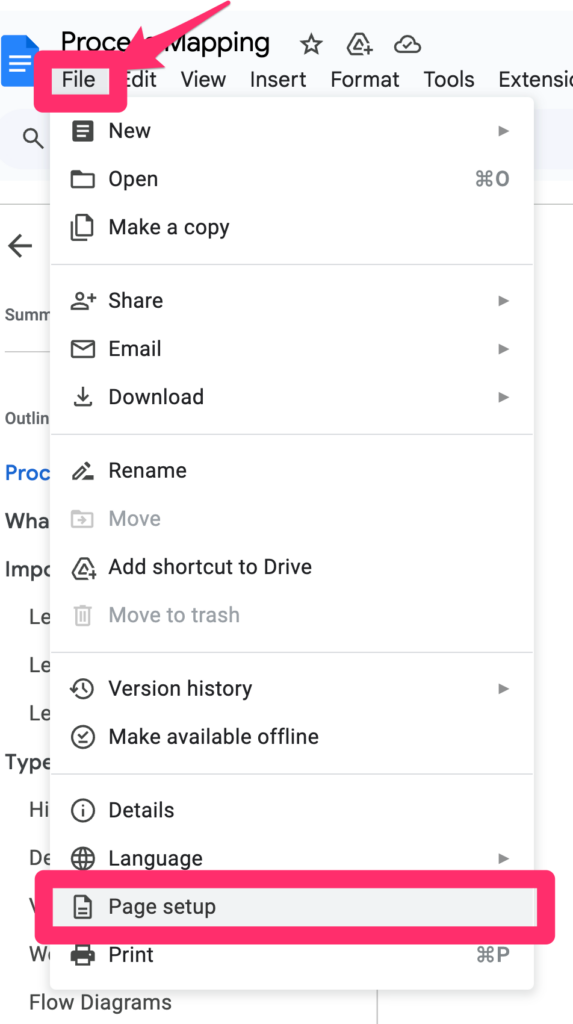
3. In the Margin section:
- Set custom margins: Enter your desired values for Top, Bottom, Left, and Right margins in inches. You can also use millimeters or centimeters by changing the unit selection.
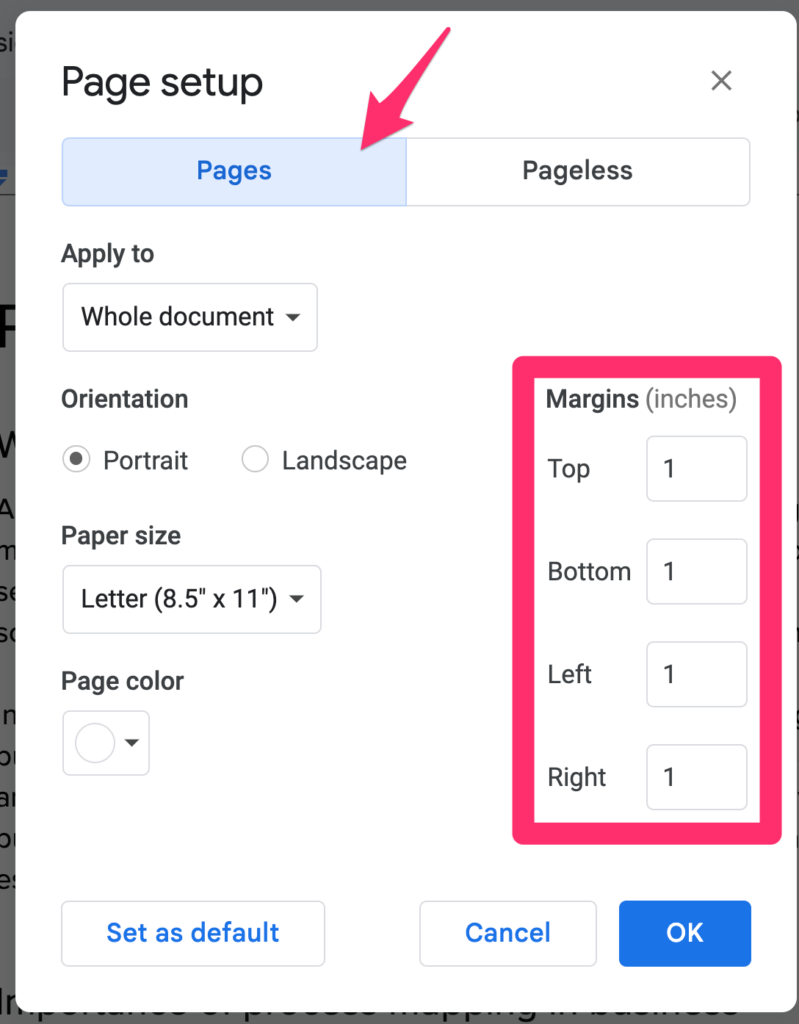
4. Click OK to apply the changes.
Method 2: Using the Ruler
- Make sure the ruler is visible. If not, go to View > Show ruler.
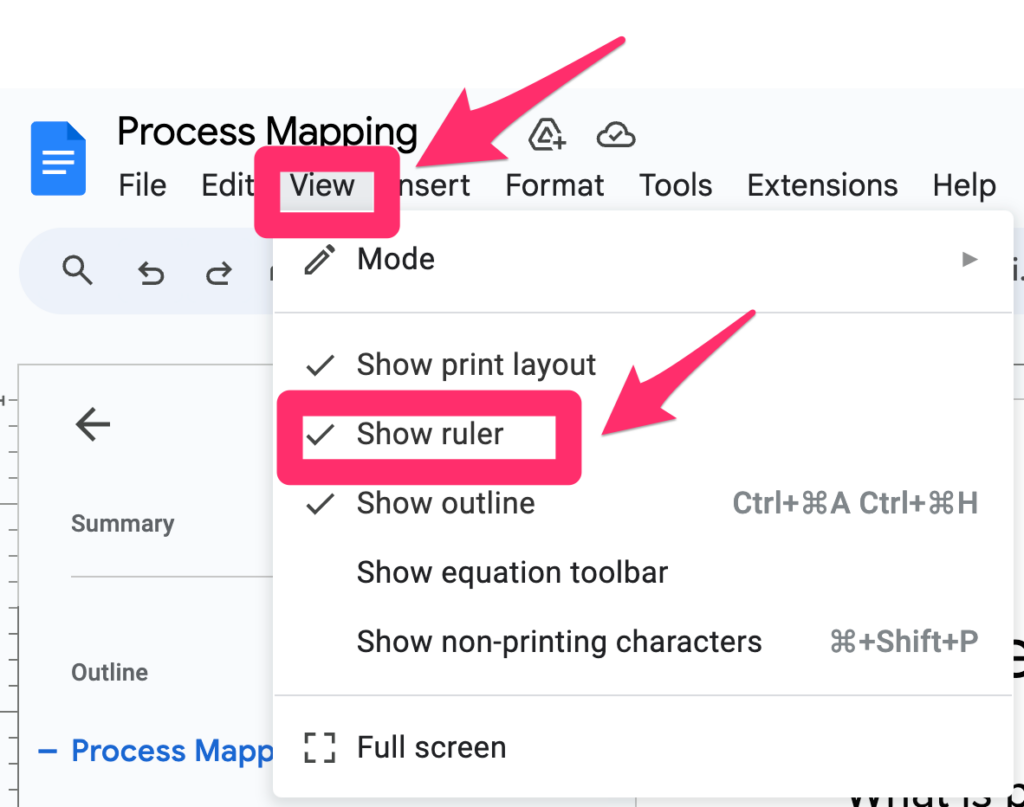
2. Hover over the blue markers on the ruler until the gray triangles appear on the left and right ends of the ruler. These represent the current margin settings.
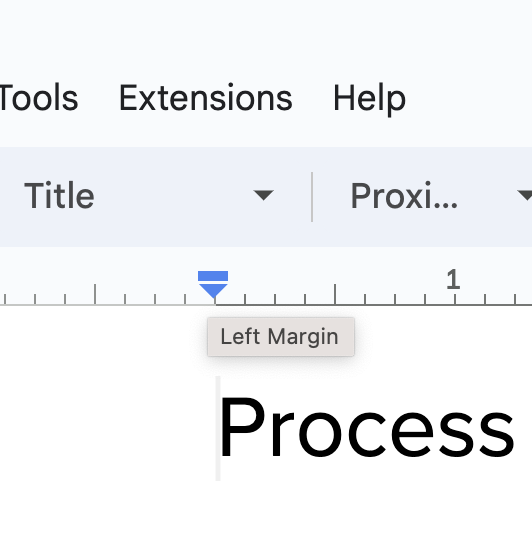
3. Click and drag the gray triangles to adjust the margins.
- Dragging inwards increases the margin size.
- Dragging outwards decreases the margin size.
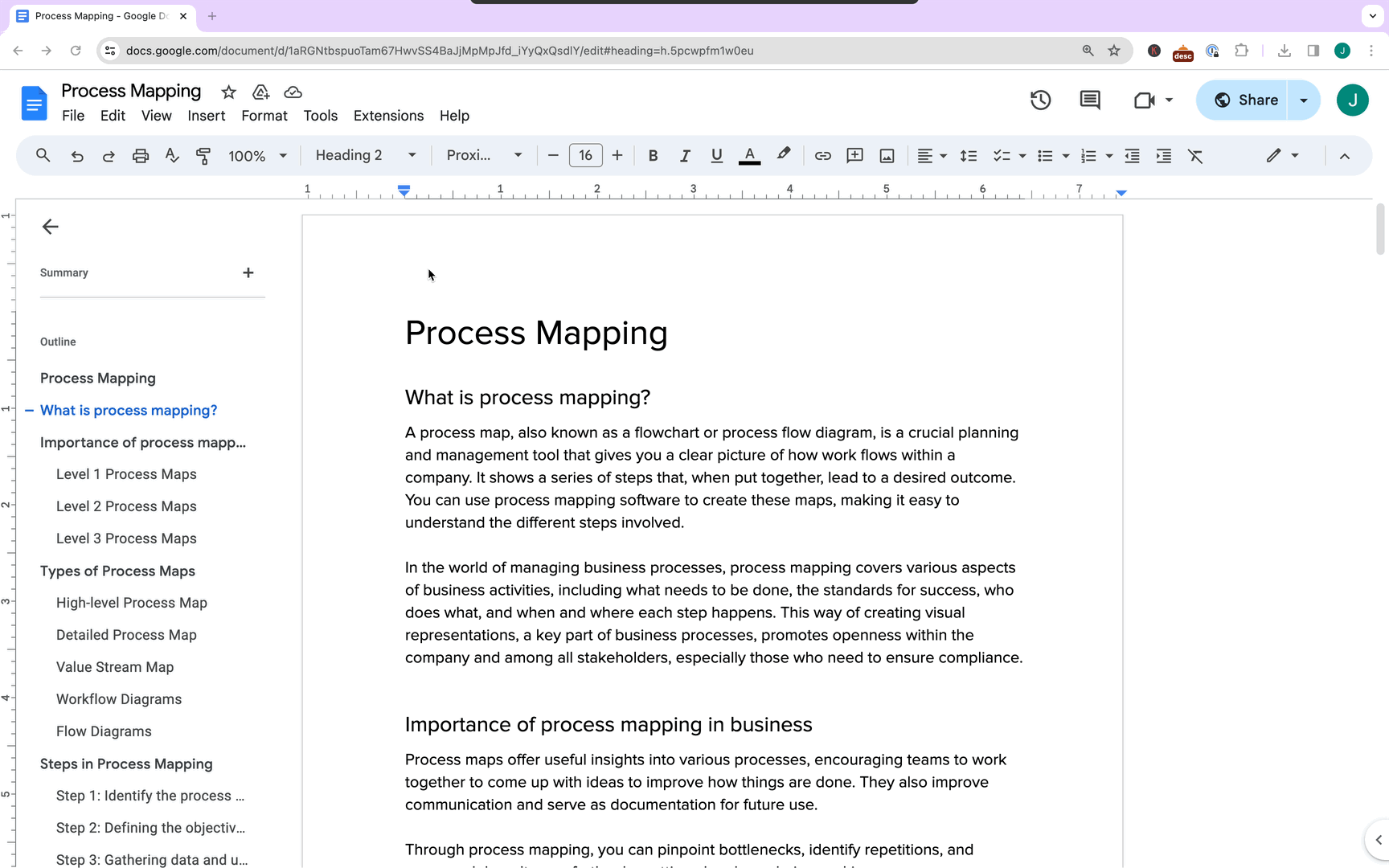
4. You can also click and drag the small blue arrows to create a tab stop and adjust the indentation of specific paragraphs within the margins.
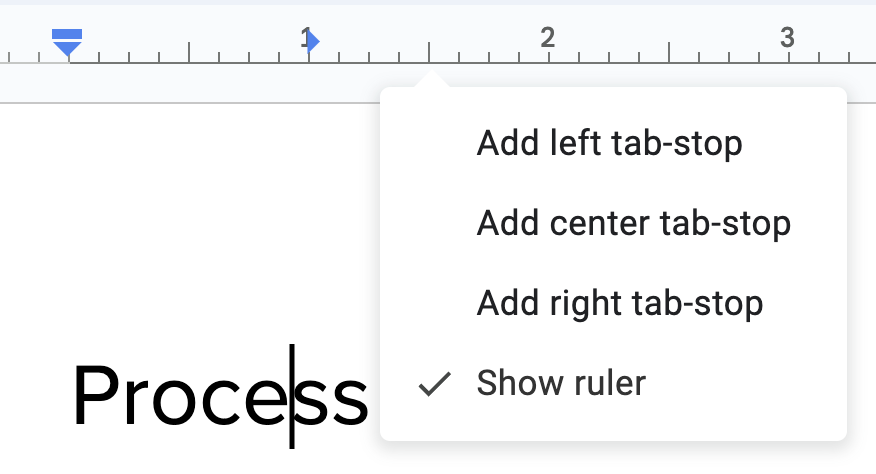
Additional Margin Tips for Google Docs:
- Preview your changes: As you adjust the margins, you can see a live preview of your document in the editing area.
- Change margins for all new documents: After setting your desired margins in the Page Setup dialog box, click Set as default before clicking OK. This will apply the new margins to all future Google Docs you create.
- Remember: Changing margins with the ruler only affects the current document, not the default settings.
- Mobile devices: On mobile devices, you can access margin options through the three-dot menu, then selecting Page setup > Margins.
Want more tips about Google Docs?
- Google Docs features you may not know about
- Tips to help you organize your Google Docs
- Google Docs alternatives for knowledge management
- How to create a new Google Doc
- How to delete a page in Google Docs
- How to strikethrough text in Google Docs
- How to double space in Google Docs
- How to make your Google Docs pageless
If you are looking for a knowledge management solution that is easy to use, powerful, and scalable, then Tettra is a great option.
It can help you to improve communication, collaboration, and productivity within your organization.