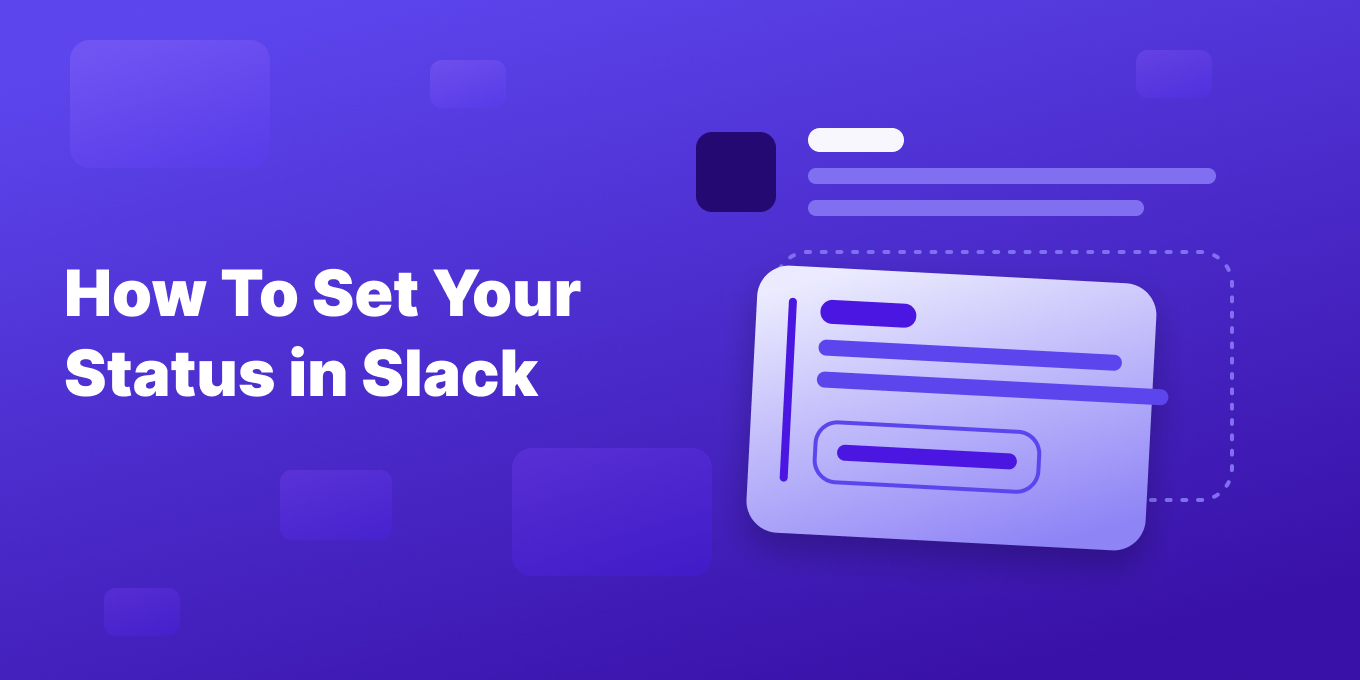Mastering how to set your Slack status and manage your availability is key to effective communication, especially now with hybrid and remote work.
Heading to the gym? Going out to lunch? Gotta pick up the kids?
You can let your co-workers know when you’ll be available or unavailable within the Slack app.
Whether you’re working remotely or in an office, use the Slack app and its various integrations, such as Google Calendar and the Slack App Directory, below we’ll go over exactly how to show your availability to your team.
Setting & Customizing Your Status in Slack
1. How To Access Your Status Option
- On the Desktop or Mobile App, click or tap your profile picture to access the status update feature.
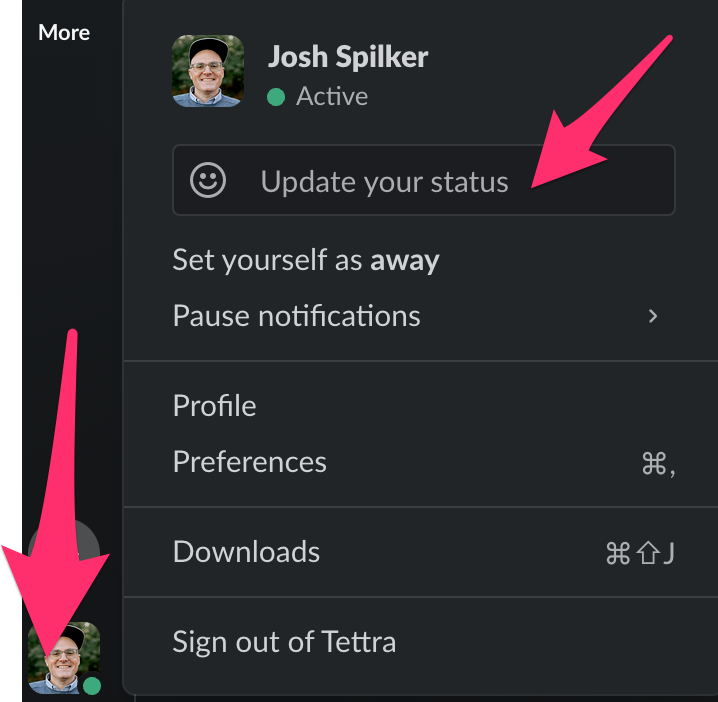
2. Choose a Status Update
- Select from suggested status updates or create a custom status message that best describes your current state. You can incorporate status icons and emojis for visual cues.
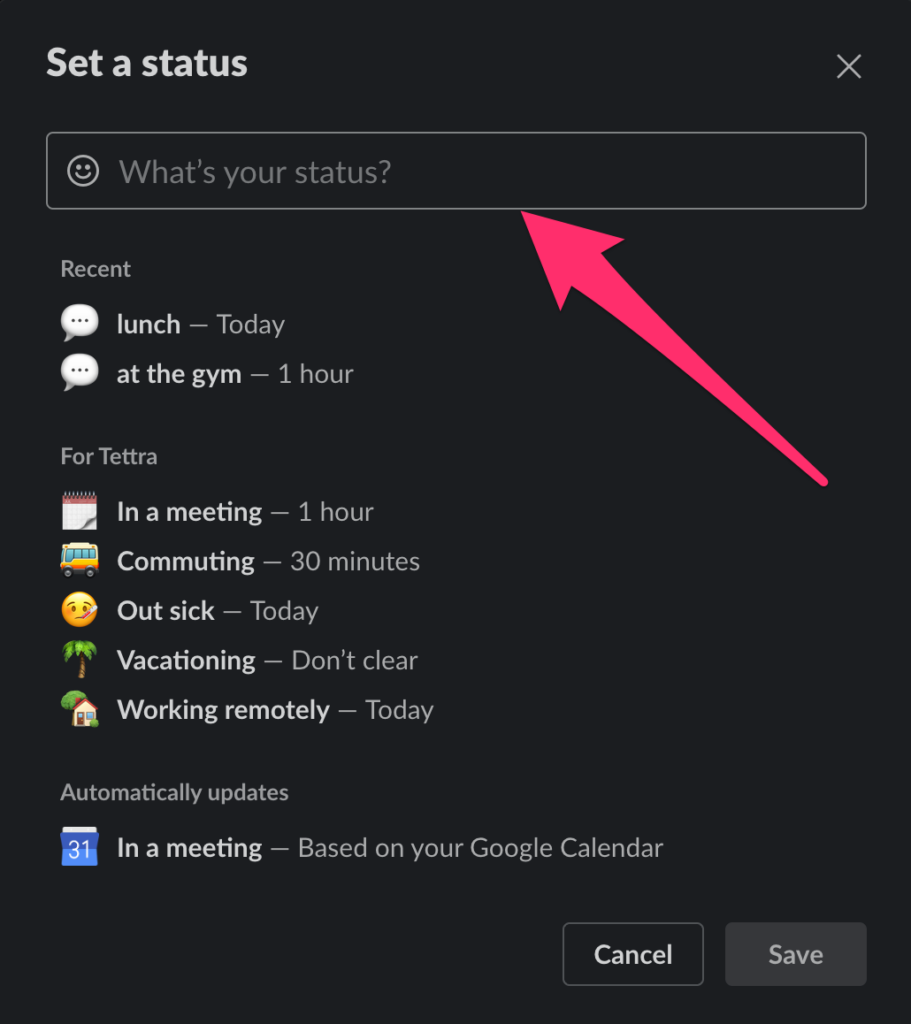
3. Integrate with Calendar Apps:
- Connect tools like Google Calendar to automate tasks such as status sync, which updates your Slack status to “In a meeting” when you have calendar events.
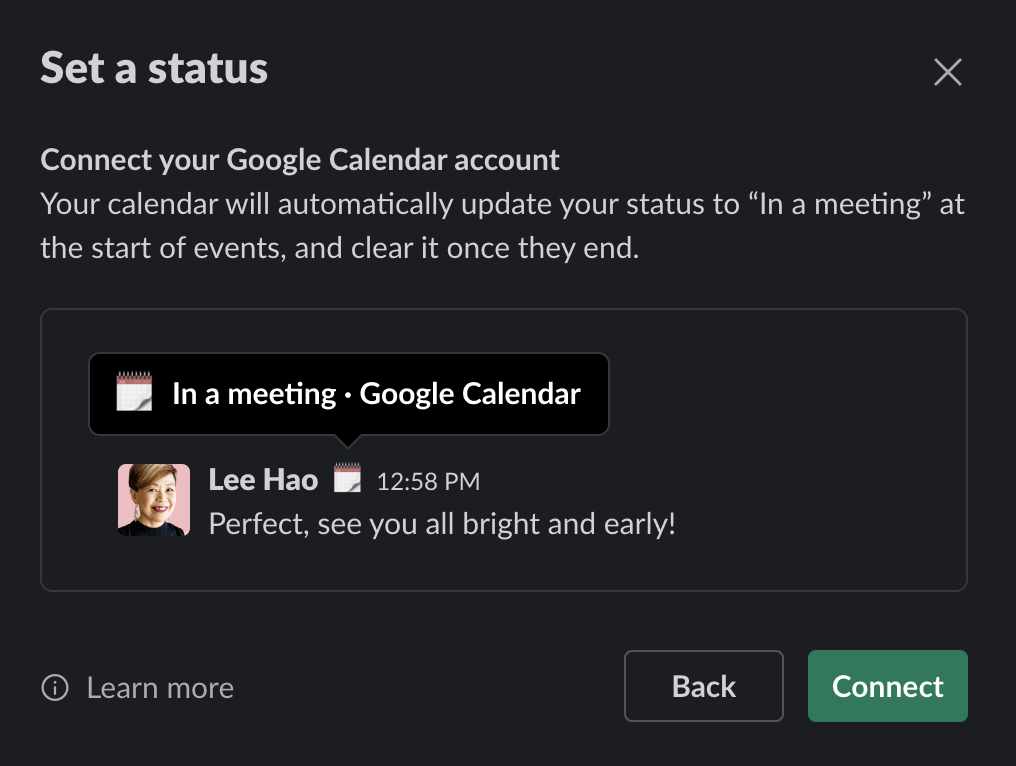
How To Set Your Slack Status on Mobile Devices
- Download the Slack mobile app to quickly update your status on-the-go through the ‘You’ tab at the bottom of your screen.
- Choose how long your status should last. If you’re on vacation, use the vacation tracker through Slack’s app integrations to automatically set a custom status message for the duration of your time off.
How To Manage Your Slack Availability
Change Availability Settings
- Manual Status Adjustments:
- From your profile, select “Set yourself as away” or “Set yourself as active” to manually change your availability.
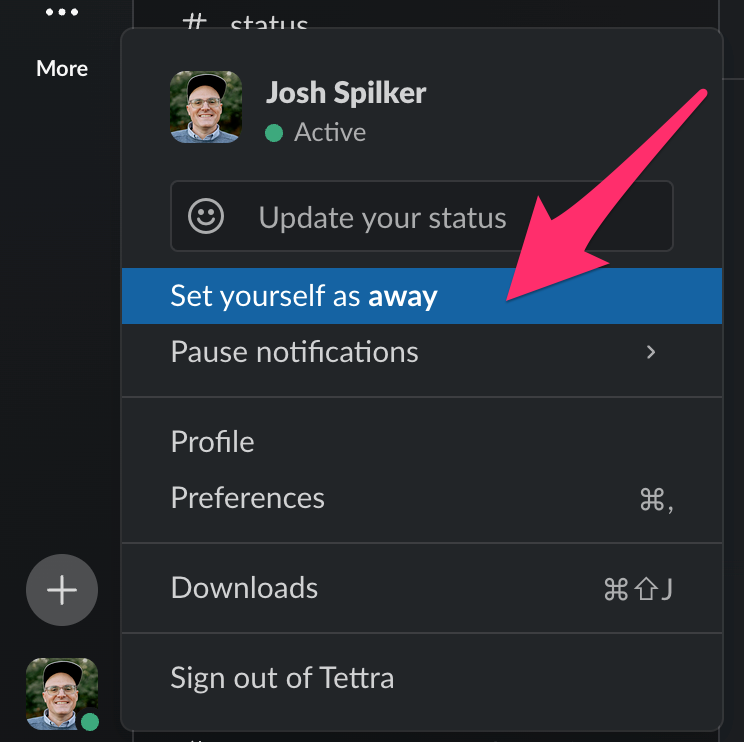
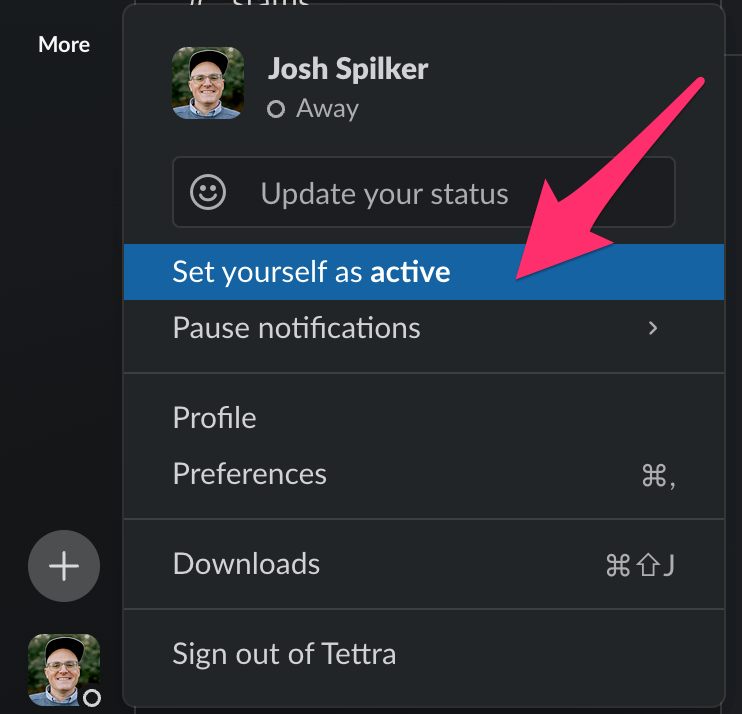
- Notification Management:
- Use the “pause notifications” feature during periods you want to focus without interruptions. Customize this in your workspace settings.
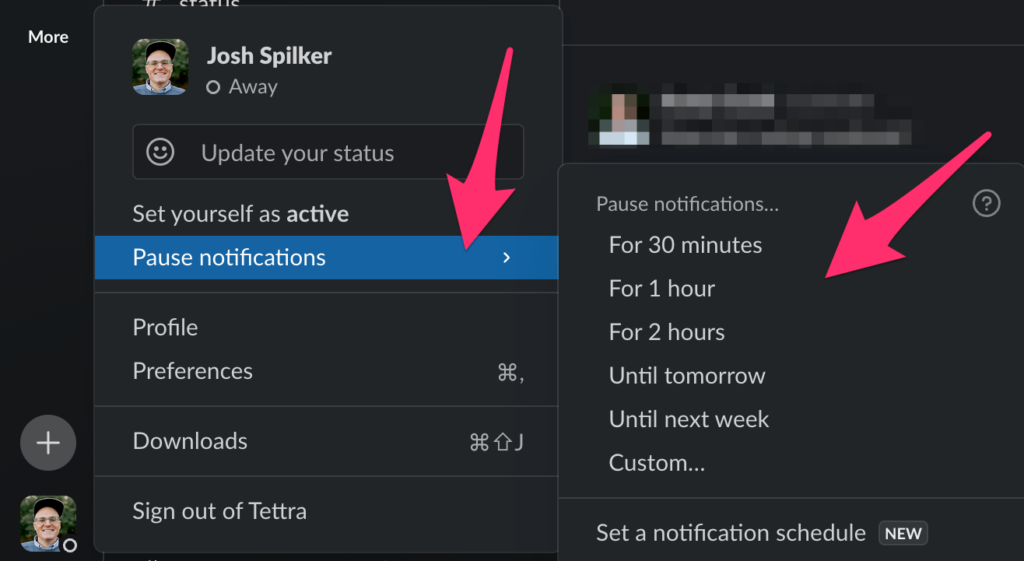
Advanced Slack Features
- Slack Integrations and Enterprise Grid:
- Leverage Slack integration with platforms like Tettra to enhance communication across apps. For larger organizations, Enterprise Grid settings provide extensive customization options.
- Workspace Administration and Custom Apps:
- Workspace owners can manage apps, channels, and direct messages more effectively through workspace customization tools available in Slack’s Enterprise Grid.
Ensuring Compliance and Preferences
- Privacy and User Agreement:
- Always review the privacy preference center and user agreement when you explore apps or connect new tools to ensure compliance with your organization’s standards.
- Workspace Customization and Apps:
- Explore apps in the Slack App Directory to find additional tools for managing your office status and automating updates. Check out our comprehensive list of the best Slack apps for team productivity.
Enhance Communication with These Slack Best Practices
Calendar and Timezone Integrations
- Integrate with Calendars: Connect Slack with your calendar to automatically update your status during meetings.
- Timezone Indicators: Add a timezone to your status manually or through apps for clarity across global teams.
Advanced Tips for Status Updates
- Descriptive Statuses: Communicate effectively with statuses like “Focusing on deep work,” or “On a client call.”
- Emoji Utilization: Emojis quickly convey messages, such as 📞 for calls or 🏖️ for vacations.
Managing Notifications and DND Settings
- Adjust Notifications: Customize your notifications to focus during certain times, minimizing disturbances.
- Utilize Do Not Disturb: Schedule or manually activate DND during critical work periods to avoid interruptions.
Establishing Team Guidelines
- Create Norms: Encourage consistent status updates within your team to foster mutual respect for everyone’s time and workflow.
- Regular Updates: Regularly refresh your status based on your activities to keep the team informed and coordinated.
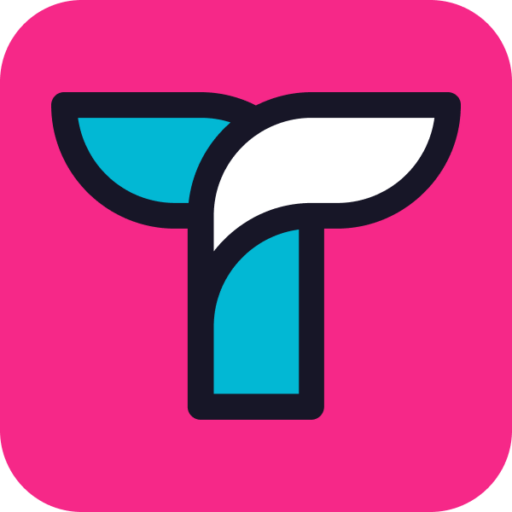
Get more tips on how to use Slack.
Using Slack’s Mobile Features Efficiently
Quick Status Update Shortcuts
- Mobile Shortcuts: Take advantage of mobile-specific shortcuts in the Slack app to quickly change your status or availability. This can be especially useful when you need to step away unexpectedly or switch tasks.
Setting Reminders for Status Updates
- Use Slack Reminders: Set reminders in Slack to update or review your status. This ensures your status accurately reflects your current situation, such as returning from a break or ending a meeting.
Communicating Effectively in Slack
Clear Communication Norms
- Clarify Status Meanings: Clearly define what each status means within your team. For instance, clarify that “In a meeting” means do not disturb unless urgent, or “On a call” might still allow for text messages.
Visibility and Accessibility
- Ensure Visibility: Make sure your status is visible to the right people. Customize your settings to share statuses with specific channels or team members, ensuring that your immediate team or project group is always informed.
Setting a Slack status not only helps in managing expectations and reducing interruptions but also ensures that you remain connected and responsive as needed.
Whether you are setting a simple active status or syncing your calendar for automated status updates, Slack provides a robust platform for managing your workday efficiently.
Turn Slack into a Knowledge Base with Tettra
Your ops and customer service teams can significantly enhance their communication and knowledge management by integrating Slack with Tettra.
5 AI workflows you can do with Tettra & Slack:
- Auto Answers: Get automatic answers to questions in Slack channels
- Mentions: Just type @Kai and get an instant AI answer in any channel on demand
- Knowledge Capture: Kai will automatically detect the answers to new questions and save them into your knowledge base
- Save & summarize threads: You can save a thread and summarize it as a Tettra page using a Slack action
- Link Previews: When you share a Tettra link in Slack, it will preview the page content in any channel or DM
Get more details on these features below or see all of the Slack integration capabilities.
By integrating Slack with Tettra, users can create a more connected, informed, and efficient workspace where knowledge is easily shared, accessed, and managed directly within their communication platform.