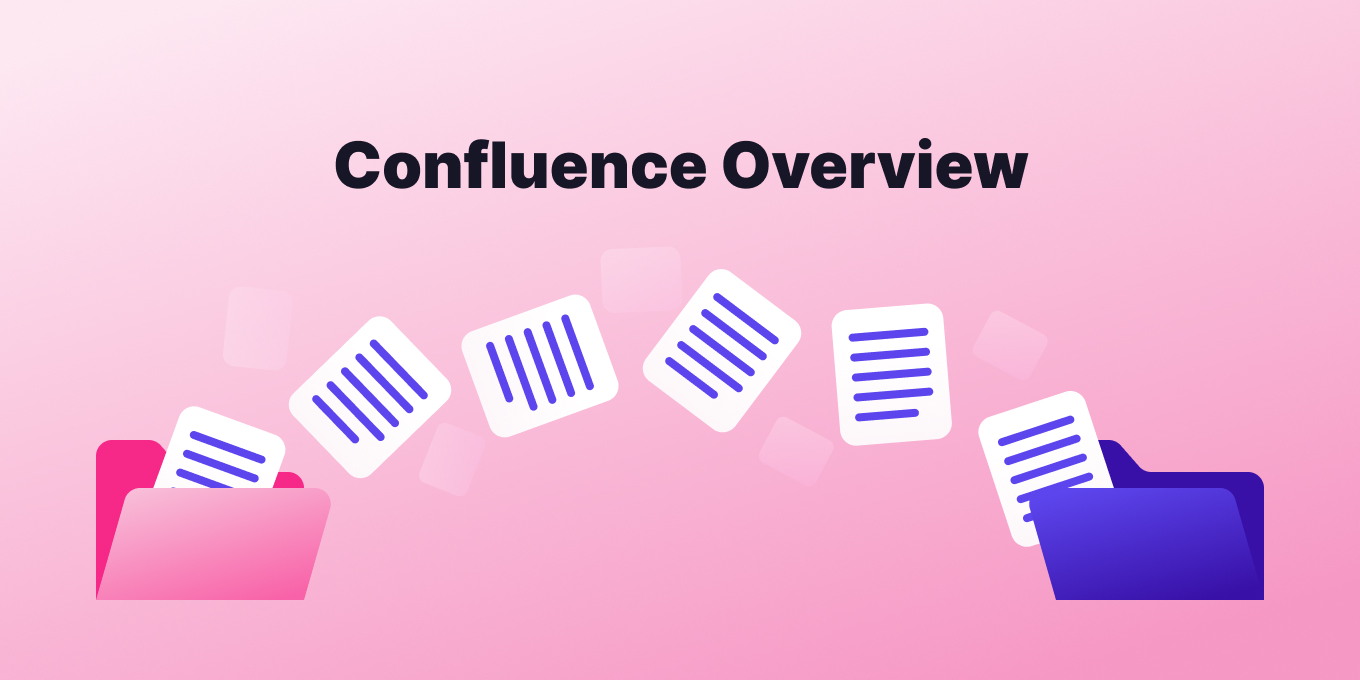What is Confluence?
Confluence, an Atlassian product, is a collaboration and knowledge base software primarily used for:
- Documentation: Teams use Confluence to document technical processes, product specifications, user manuals, and more.
- Knowledge Base: Organizations create a centralized knowledge repository for employees to access and share information, such as HR policies, training materials, or FAQs.
- Project Collaboration: Project teams use Confluence to plan, discuss, and document project requirements, roadmaps, and milestones.
- Meeting Notes: Users can document meeting agendas, action items, and summaries to keep teams aligned.
- Collaborative Editing: Multiple users can co-edit documents in real-time, comment on content, and discuss changes.
- Decision Documentation: Teams can document decisions, rationale, and relevant discussions to maintain a historical record.
- Internal Blogging: Internal company blogs or updates can be published, allowing for company-wide communication and engagement.
- Integration with Other Tools: Confluence integrates with other Atlassian products (e.g., Jira) and third-party tools, providing a holistic platform for tasks like linking documentation to software tickets.
- Templates and Blueprints: For common tasks like creating product requirements or documenting retrospectives, users can utilize pre-made templates.
- Extensibility: With the Atlassian Marketplace, users can access plugins and add-ons to enhance functionality or integrate with other software.
In essence, Confluence is a versatile tool designed for team collaboration, documentation, and knowledge management across various organizational functions and industries.
Why use Confluence for knowledge management?
- Centralized Repository: Confluence provides a centralized platform where teams can create, store, and access organizational knowledge, ensuring that important information isn’t siloed.
- Collaboration Features: Users can collaborate in real-time, comment on pages, mention teammates, and maintain a history of changes, fostering an environment of collective knowledge sharing.
- Integration with Other Atlassian Tools: Confluence integrates seamlessly with other Atlassian products like Jira, Bitbucket, and Trello, making it easier to link documentation with tasks, code repositories, and projects. Compare Confluence vs. Jira.
- Customizable Spaces: Knowledge can be categorized and organized into different spaces based on teams, projects, or any other criteria, ensuring content is structured and easily navigable.
- Rich Content Creation: With its rich-text editor, users can create comprehensive documentation, embed multimedia, use macros to enhance content, and format information in a visually appealing manner.
- Version Control: Confluence keeps track of all changes, allowing users to revert to previous versions if needed and understand the evolution of a document.
- Advanced Search: The platform offers a powerful search feature, ensuring that users can quickly find the information they’re looking for.
- Access Control and Permissions: Confluence allows granular permission settings, ensuring that sensitive information is accessible only to authorized individuals.
- Templates and Blueprints: To streamline content creation, Confluence provides templates and blueprints for common documentation needs, ensuring consistency across the organization.
- Extensibility: With the Atlassian Marketplace, teams can access numerous plugins and add-ons to enhance Confluence’s capabilities or integrate with third-party tools.
- Feedback Mechanisms: Users can provide feedback directly on pages through comments or likes, promoting continuous improvement of the knowledge base.
Why not use Confluence for knowledge management?
While Confluence is a popular collaboration and documentation tool, there are valid reasons why some organizations or individuals might choose not to use it. Here are some potential concerns or drawbacks associated with Confluence:
- Cost: Atlassian’s pricing can be a concern for small organizations, startups, or individuals. There are costs associated not only with Confluence itself but also with many plugins or add-ons that provide extended functionality.
- Complexity: For some users, especially those who want a simple note-taking or documentation tool, Confluence might seem overly complex. The breadth of features can be overwhelming to some, leading to a steeper learning curve.
- Customization and Configuration: While Confluence is highly customizable, this can sometimes be a double-edged sword. Too much customization can lead to maintenance challenges or make system upgrades more complicated.
- Integration with Non-Atlassian Products: While Confluence integrates well with other Atlassian products like Jira, integration with non-Atlassian tools might require additional plugins or might not be as seamless.
- Visual Editing Concerns: Some users prefer markdown or direct code editing for their documentation, whereas Confluence emphasizes a visual editor. This can be a point of contention for users who want more control over the raw content.
- Migration Challenges: If an organization decides to move away from Confluence in the future, the software migration can be challenging, especially if there’s heavy usage of macros and plugins.
- Aesthetic and User Experience: Some users might prefer the user interface, aesthetics, or user experience of alternative platforms over Confluence.
What is a Confluence page tree?
A Confluence page tree refers to the hierarchical structure of pages within a Confluence space. In Confluence, content is organized into “spaces,” and each space can have multiple pages. The page tree visually represents the organization of these pages in a nested manner.
Here are some characteristics and features of the Confluence page tree:
- Hierarchy: Pages can be organized in a parent-child relationship. A main page (parent) can have several sub-pages (children), and those sub-pages can further have their own sub-pages, and so on.
- Navigation: The page tree is often used as a navigation tool. It’s typically displayed in the sidebar of a Confluence space, allowing users to easily click through to different pages within the space.
- Reordering: Users can manually reorder pages within the page tree to better organize content or reflect a specific structure.
- Drag and Drop: To make reorganization easier, many versions of Confluence allow users to drag and drop pages within the page tree to adjust their position or hierarchy.
- Expand/Collapse: The tree can be expanded to show all pages or collapsed to hide sub-pages, providing a cleaner view when needed.
- Quick Search: Some versions of Confluence feature a quick search bar above or near the page tree, allowing users to quickly find and navigate to specific pages in the space.
- Page Creation: Often, when you create a new page from a location in the page tree, the new page will be a child of the page you were on. This helps maintain the hierarchical structure.
The Confluence page tree is an essential tool for users to understand the organization of content within a space and to quickly navigate to the information they need.
What is the difference between Confluence spaces and pages?
Within Confluence, the primary structures for organizing and housing content are “spaces” and “pages.” Here’s a breakdown of the differences between the two:
- Level of Organization:
- Spaces: A space is a high-level container for content in Confluence. You can think of it as a folder or a separate mini-website. Each space can represent a team, a project, a department, or any other logical categorization method suitable for your organization. Spaces have their own home page and a unique space key.
- Pages: Pages are the individual documents or articles within a space. Each space can house multiple pages, and these pages can have child pages, creating a hierarchical structure or page tree within the space.
- Purpose:
- Spaces: Generally created for broader categorization. For example, an organization might have separate spaces for “HR Policies,” “Engineering Documentation,” “Marketing Strategies,” etc.
- Pages: Pages hold the actual content. Within the “HR Policies” space, you might find pages like “Vacation Policy,” “Remote Work Guidelines,” or “Employee Benefits.”
- Permissions:
- Spaces: Confluence allows space-level permissions, which means you can decide who can view, edit, or administer an entire space. This is useful when you have sensitive information confined to one area or when you want to restrict access based on teams or departments.
- Pages: While permissions are often set at the space level, Confluence also allows for page-level permissions. This means that even within a space, you can have specific pages that are further restricted to certain users or groups.
- Customization and Theming:
- Spaces: Each space can have its own look and feel, layout, and sidebar navigation. This allows teams to customize their spaces based on their preferences or requirements.
- Pages: Pages inherit the look of their space, but they can have different templates, layouts, and macros to structure and display content.
- Navigation:
- Spaces: Spaces can be accessed from the space directory or often from a top-level navigation menu in Confluence.
- Pages: Within a space, pages are typically navigated using the page tree, which shows the hierarchy of pages, or by linking directly from one page to another.
Spaces are overarching containers or categories within Confluence, while pages are the individual pieces of content residing within those spaces. Both structures work together to provide a flexible and organized way to manage and navigate documentation and collaborative content.
Does Confluence have dark mode?
At the time of this writing, Confluence does not have a dark mode.
However, there are several workarounds and methods users employed to achieve a dark mode-like appearance:
- Browser Extensions: There are browser extensions like “Dark Reader” for Chrome and Firefox which can force a dark mode on websites, including Confluence. These extensions often provide customizable darkness levels and can be toggled on or off as needed.
- Custom Styles: For those with technical expertise, custom CSS (Cascading Style Sheets) can be applied to adjust the appearance of Confluence. This requires a good understanding of web design and the structure of Confluence’s interface.
- Third-party Apps: The Atlassian Marketplace offers apps and plugins for Confluence. Some developers have created plugins that provide a dark mode functionality. Always be cautious when choosing third-party apps and ensure they are reputable and well-reviewed.
- Feedback to Atlassian: Atlassian, the company behind Confluence, often takes user feedback into account when developing new features. If there’s enough demand, they might consider adding a native dark mode in the future.
Does Confluence support LaTeX? How do I display LaTeX in Confluence?
Yes, Confluence does support LaTeX for rendering mathematical equations and notations. Here’s how you can display LaTeX in Confluence:
Using the Macro:
- Inserting the Macro:
- In the Confluence editor, click on the “+” icon or select “Insert” from the toolbar.
- Choose “Other Macros” from the dropdown.
- Find and select the “LaTeX” macro.
- Entering LaTeX Code:
- Once the macro is added to the page, you can enter your LaTeX code within the macro body.
- Save the macro and then save the Confluence page to see the rendered LaTeX.
Using Inline Notation:
For quick inline LaTeX rendering, you can use curly braces {}:
- Type
{latex}followed by your LaTeX code and end it with{latex}again. For example:{latex}e^{i\pi} + 1 = 0{latex}.
Some Points to Note:
- The built-in LaTeX support in Confluence might not have all the capabilities of a full-fledged LaTeX editor, but it’s sufficient for most standard mathematical equations and notations.
- If you find the built-in LaTeX support lacking or want additional features, there are third-party plugins available in the Atlassian Marketplace that enhance LaTeX capabilities in Confluence.
- Ensure that you are using correct LaTeX syntax to avoid rendering issues.
By integrating LaTeX, Confluence provides a way for technical and academic teams to display mathematical and scientific notations seamlessly within their documentation and collaborative content.
Can you embed code in Confluence?
Yes, Confluence allows you to embed code snippets using the “Code Block” macro. You can select from various programming languages for syntax highlighting, making it easier to share and read code.
- Need more Confluence apps? Check out these top apps.
Does Confluence support markdown?
Confluence primarily uses its own rich text editor, but it does support importing content written in markdown. However, native markdown editing isn’t a primary feature, so some users employ plugins for enhanced markdown functionality.
What is Confluence source editor?
The Confluence source editor allows users to view and edit the underlying storage format (XML) of a page. This is especially useful for advanced users wanting more control or to make bulk changes.
What is a Confluence table? Can you create tables in Confluence?
A Confluence table is a grid structure used to display information in rows and columns. Yes, you can easily create, edit, and format tables in Confluence using the built-in table tools in the editor.
Can you create diagrams in Confluence?
While Confluence provides basic tools for creating simple diagrams, for more complex diagrams, users often turn to plugins like draw.io or Gliffy available in the Atlassian Marketplace.
Does Confluence have analytics?
Yes, Confluence offers built-in analytics to track page views, user engagement, and more. Additionally, there are plugins available that can provide even deeper insights into user behavior and content popularity.
What are macros in Confluence?
Macros in Confluence are predefined pieces of functionality that enhance content, allowing users to embed dynamic content, display information in specific ways, or integrate with other tools. They can range from displaying a table of contents to embedding Jira issues directly onto a page.
Get more info about Confluence from Tettra:
- The best Confluence alternatives to try
- Top Confluence apps
- Confluence vs Sharepoint: What’s best?
- Confluence vs Google Docs: Compare
- Confluence vs Notion: What’s easier?
- Confluence vs Asana: What’s right for you?
- Confluence vs Tettra: Top KM Tools
Confused by Confluence? It’s Time for a Tettra Knowledge Base
Based on a G2 comparison, reviewers found that Tettra was easier to set up, use, and administer than Confluence. It also scored higher for templates, permissions, and technical support. Tettra boasts a 4.6 / 5 star rating compared with Confluence’s 4.1 stars.
Tettra is an AI-powered knowledge management system that helps you curate important company information into a knowledge base, use it to answer repetitive questions in Slack and MS Teams and keep it up-to-date, organized, and complete with automation.
As cloud-based software, it has a simple, user-friendly UI and integrates with Slack, Google Drive, MS Teams, and more. It also has a powerful context-driven search feature that lets you find any information in seconds.
Tettra offers a full suite of tools for sharing knowledge. With Tettra, you’ll get:
- Instant answers from an AI-powered knowledge base software
- Q&A workflow to capture questions
- Knowledge management features to keep content up to date.
- Integrations with Slack, MS Teams, Google Docs, Github and Zapier to help your team answer and capture knowledge quickly
Start your free knowledge base with Tettra.