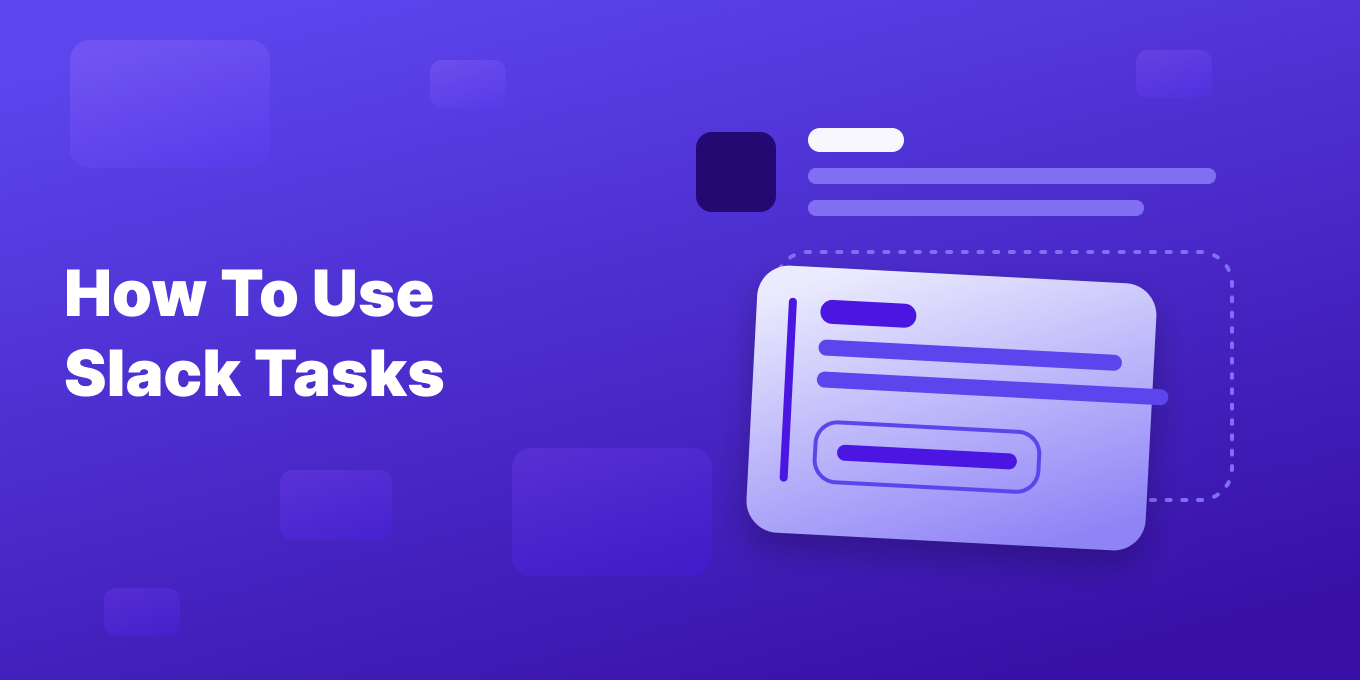Slack, the popular team collaboration platform, has long been a go-to solution for streamlined communication.
Now, with the introduction of Slack tasks and lists, teams can take their productivity to new heights by managing projects and tasks directly within their familiar Slack environment.
Unlike traditional task management tools that exist as separate applications, Slack Tasks seamlessly integrates with the platform you’re already using for daily conversations and file sharing.
Slack Lists are a great way to organize and track information within the platform.
Step-by-Step Guide for Slack Tasks & Lists
1. Access the Lists Section:
- Hover over “More” in your left sidebar.
- Click on “Lists.”
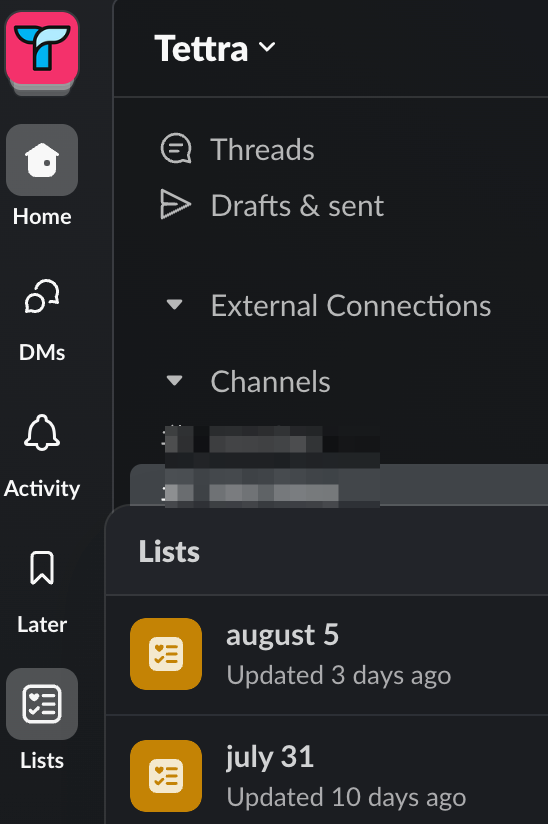
2. Create a New List:
- In the top-right corner, click “New.”
- You can choose to start from scratch or use a template. If you want to start from scratch, click “List.”
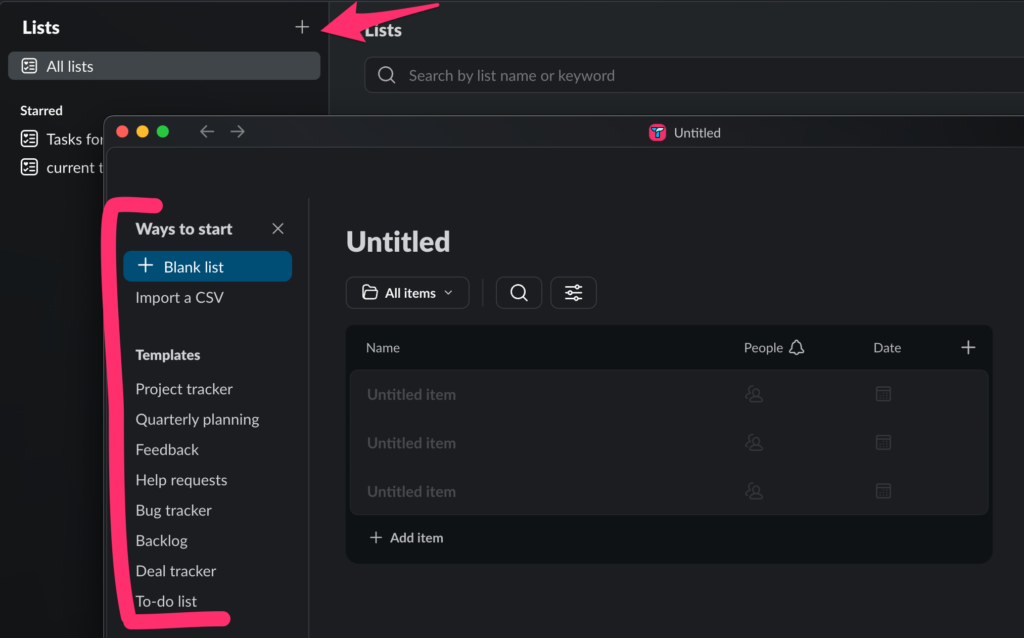
3. Customize Your List (Optional):
- Name your list: Give it a clear and descriptive name.
- Add fields: Click the plus icon to add columns for specific information (e.g., assignee, due date, status).
- Choose field types: Select the appropriate type for each field (text, people, date, etc.).
Add Items:
- Start typing in the empty row to add a new item.
- Fill in the relevant information for each item.
Share Your List (Optional):
- Click “Share” in the top-right corner to control who can view and edit the list.
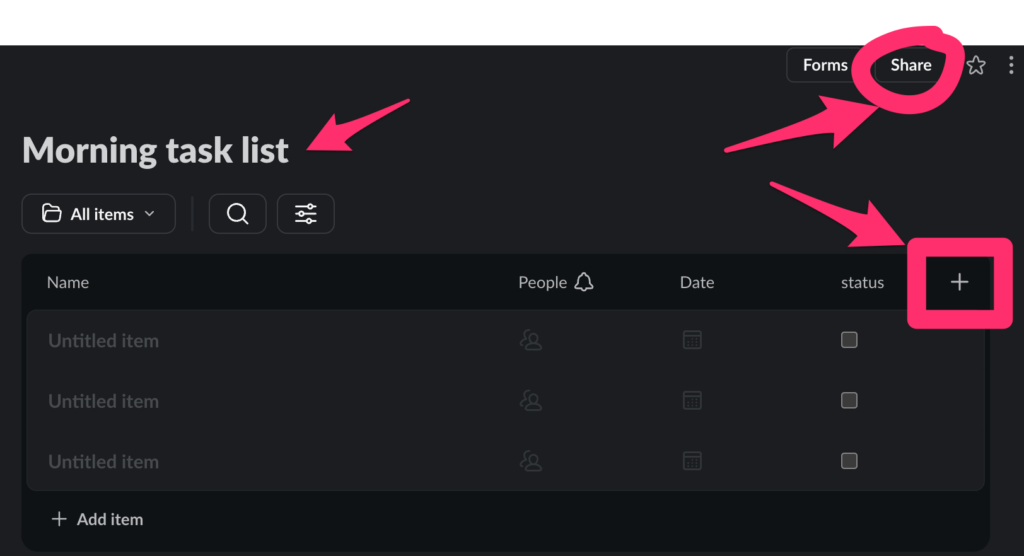
Key productivity features of Slack tasks & lists
- Create and Assign Tasks: Easily turn conversations into actionable items.
- Custom Fields: Add context with fields like due dates, priorities, and statuses.
- Flexible Views: Sort, group, and filter tasks to stay organized.
- Collaboration Tools: Use threads, @mentions, and file sharing within tasks.
- Sharing Options: Share tasks with teammates, channels, or external partners via Slack Connect.
What are the benefits of Slack tasks & lists?
By bringing task management into Slack, teams can experience numerous benefits:
- Streamlined Workflow: Eliminate context switching between apps.
- Improved Collaboration: Keep everyone aligned on project progress.
- Increased Efficiency: Access all project-related information in one place.
- Better Project Completion Rates: Stay on top of deadlines and priorities.
How teams can leverage Slack tasks
Customer Service Teams: Resolve incidents faster with a standardized management process. Quickly involve experts and guide agents through resolution.
Sales Teams: Drive alignment across account teams to close deals faster. Map out strategies, prepare for customer meetings, and request approvals all in one place.
Marketing Teams: Plan and execute campaigns, events, and launches more efficiently by centralizing conversations and collaborating with stakeholders.
IT Teams: Improve response times and streamline processes. Manage help desk requests, assign task owners, and prioritize work effectively.
Best practices for using Slack tasks
To make the most of Slack tasks, consider these tips:
- Set up task templates for common projects to ensure consistency.
- Establish clear guidelines for task management within your team.
- Provide training to team members on effectively using Slack tasks.
- Regularly review and refine your task management processes
Integrating Slack tasks with other tools
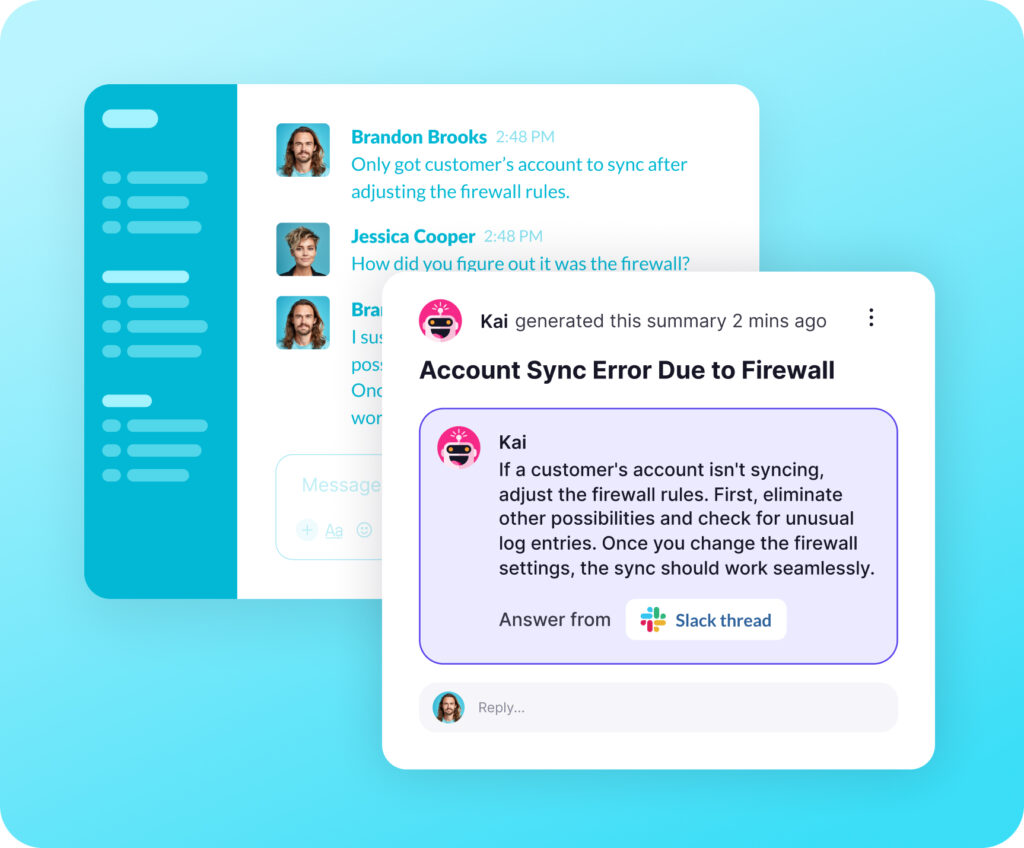
Slack tasks become even more powerful when combined with other Slack features:
- Workflow Builder: Create automations to streamline task management.
- Canvas: Embed task lists in project briefs for a comprehensive view.
- Save Slack Threads and questions automatically with Tettra: Never lose that important info in Slack again. Move it to a real knowledge base.
More Slack tips, tricks and tactics:
- How to use Slack for knowledge management
- How to set your Slack status
- Best Slack tips and tricks for this year
- Slack vs Teams: What’s right for you?
- 15 best Slack apps for more productivity
Turn Slack into a Knowledge Base with Tettra
Your ops and customer service teams can significantly enhance their communication and knowledge management by integrating Slack with Tettra.
5 AI workflows you can do with Tettra & Slack:
- Auto Answers: Get automatic answers to questions in Slack channels
- Mentions: Just type @Kai and get an instant AI answer in any channel on demand
- Knowledge Capture: Kai will automatically detect the answers to new questions and save them into your knowledge base
- Save & summarize threads: You can save a thread and summarize it as a Tettra page using a Slack action
- Link Previews: When you share a Tettra link in Slack, it will preview the page content in any channel or DM
Get more details on these features below or see all of the Slack integration capabilities.
By combining Tettra’s capabilities with Slack tasks, organizations can further improve collaboration, reduce information silos, and maintain a centralized knowledge hub that supports continuous productivity and growth.
Ready to transform your team’s productivity and documentation? Start using Slack with Tettra today and experience the difference in your workflow!